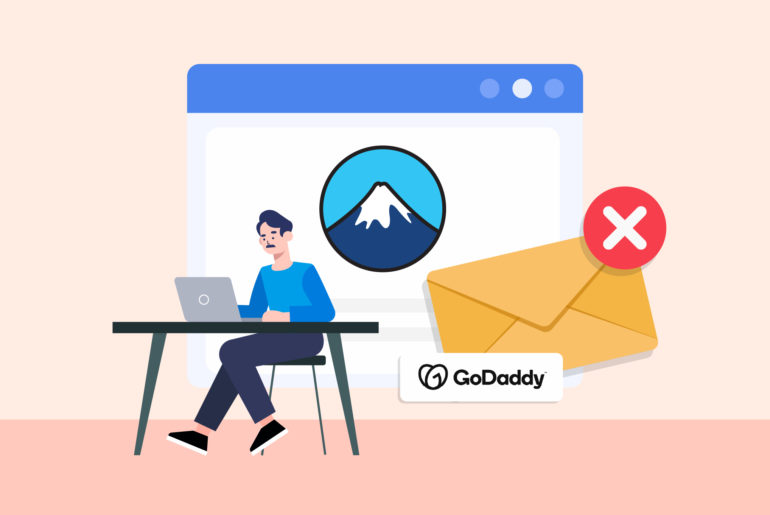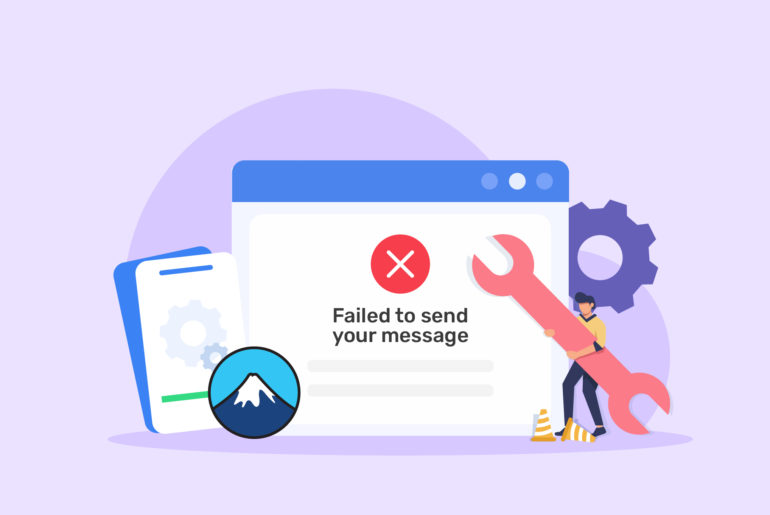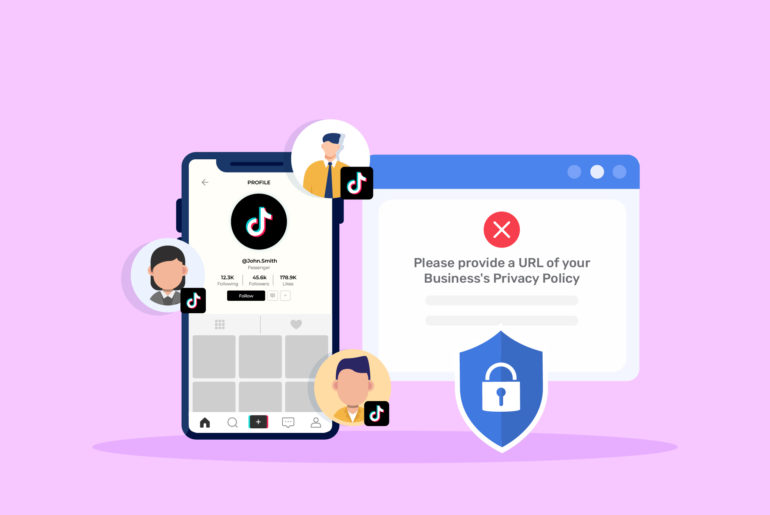It’s really frustrating when you install and activate reCAPTCHA v3 to prevent spam entries on your Contact Form 7… only to see it not work. You’re still flooded with spam entries and still unsure about how to deal with them properly. Well, there might be few things you can check that are preventing your reCAPTCHA from functioning as it should.
In this post, we’ll explain six major reasons why your Contact Form 7 reCAPTCHA v3 is not working and how to fix them quickly.
👉 Here’s your complete guide if you’re looking to add a CAPTCHA to your Contact Form 7 correctly.
1. Your plugins aren’t updated
reCAPTCHA v3 is the latest version of reCAPTCHA, so there’s a good chance that it will not work with older plugins. You won’t be able to run reCAPTCHA V3 in it, especially if you have older versions of Contact Form 7 plugin.
Solution: Make sure both Contact Form 7 and the reCAPTCHA plugins are updated to their latest versions since outdated versions will likely cause compatibility issues.
2. Incorrect API keys
Another reason why your reCAPTCHA V3 isn’t working is that you might have entered the incorrect reCAPTCHA API keys (site key and secret key) in the Contact Form 7 settings.
Solution: Make sure you enter the correct API keys in the Contact Form 7 settings while installing reCAPTCHA V3. You can obtain the keys from the Google reCAPTCHA website.
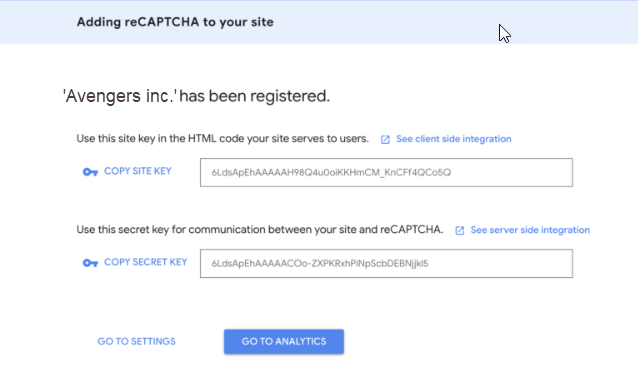
3. Incorrect domain registration
When you’re registering for reCAPTCHA API keys, you also need to add your domain to the list of allowed domains. Putting incorrect domains will not register your site, and hence, reCAPTCHA V3 won’t work on your Contact Form 7.
Solution: Ensure that your domain is correctly registered and there are no typos.
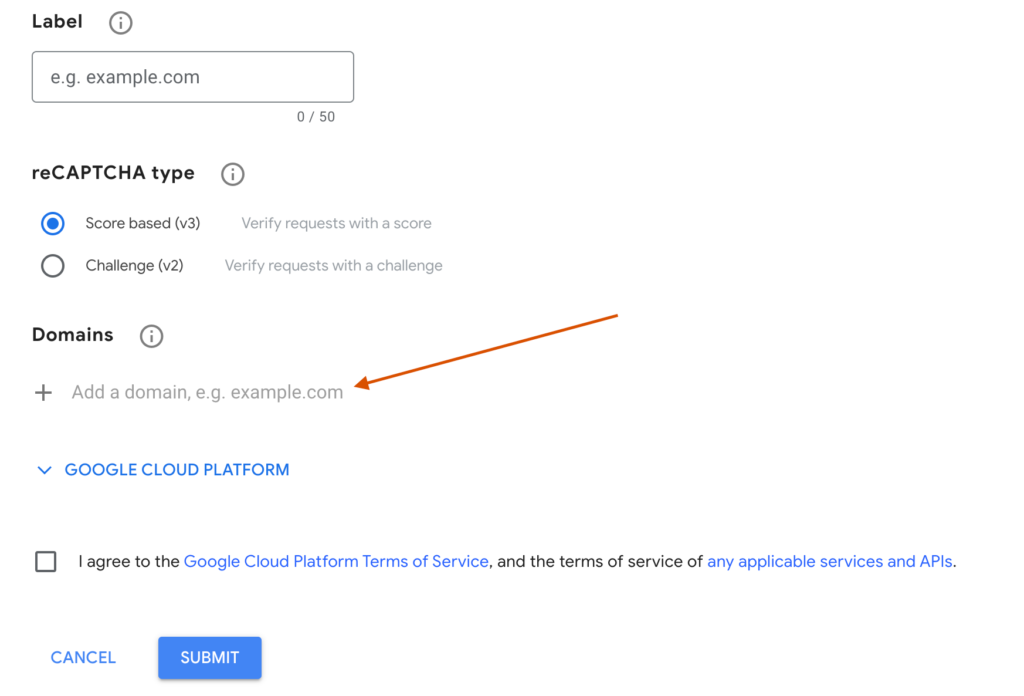
While adding your domain name, just add your site address, for instance yoursite.com, and nothing else. Avoid putting in formats such as www.yoursite.com or http://yoursite.com or http://www.yoursite.com.

4. Script conflict
Sometimes, other plugins can cause a conflict with the reCAPTCHA script. Similarly, some themes may also disable reCAPTCHA.
Solution: First, identify the conflict by disabling other plugins. If you believe your theme is causing the script conflict, switch to a default theme temporarily. If reCAPTCHA starts working, enable the plugins one by one to find the conflicting plugin.
5. reCAPTCHA script not loaded properly
reCAPTCHA doesn’t work if the script is not properly loaded on your website. This may also happen because of the theme you’re using.
Solution: Ensure reCAPTCHA is loaded properly by temporarily enabling the default theme. If it doesn’t work, check the page source for the following script:
<script src=”https://www.google.com/recaptcha/api.js?render=your_site_key” async defer></script>
If you can’t find it, you’ll need to add it to your theme’s header.php file manually. Alternatively, you may use a third-party plugin to insert scripts into the header.
6. Incorrect integration
In order for reCAPTCHA V3 to work, its tag should be added to your Contact Form 7 form.
Solution: Ensure reCAPTCHA V3 tag is added to your Contact Form 7 form by navigating to the admin menu through Contact > Integration. Once you add the reCAPTCHA tag, you should see a tag named [recaptcha] in the form editor.
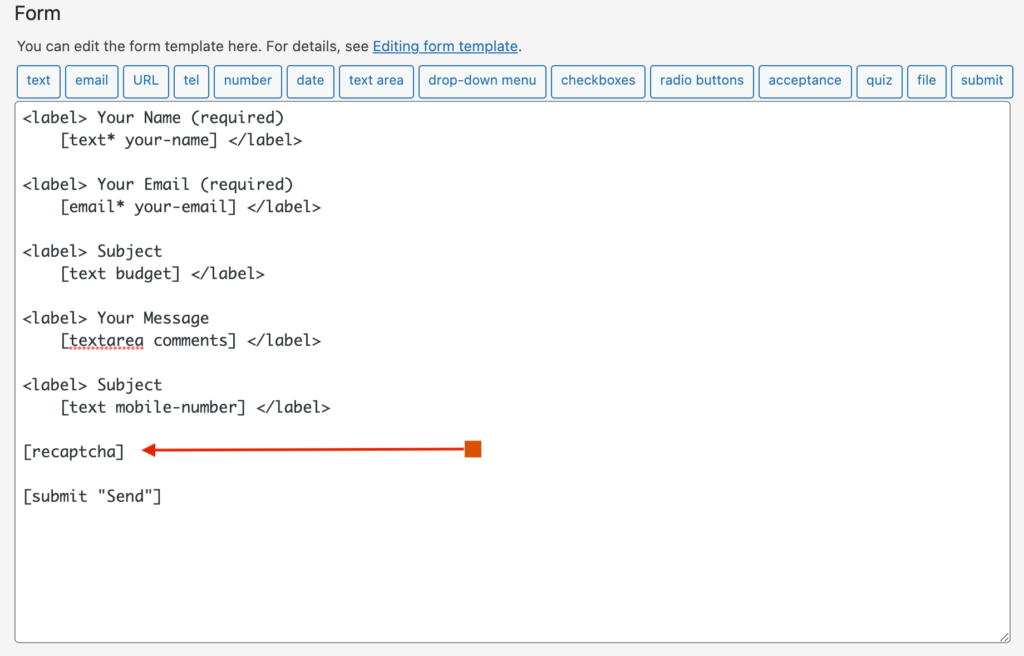
Once you’ve checked all the potential issues listed above, make sure you clear your website cache and browser cache. You can then reload the page to see if reCAPTCHA V3 works on Contact Form 7. If there’s still an issue, you may need to contact the plugin authors for further support. We hope this guide helped you identify your reCAPTCHA v3 issue!


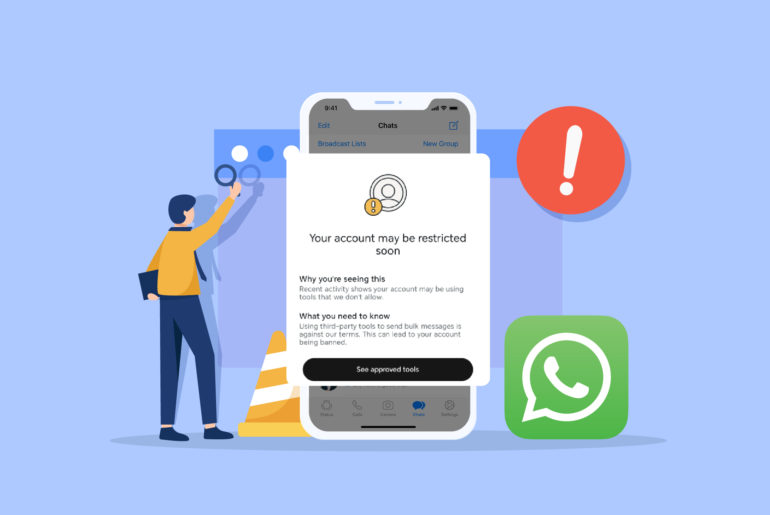
![[FIXED] This email address does not belong to the same domain as the site](https://www.privyr.com/blog/wp-content/uploads/2023/08/Contact-Form-7-Email-Error-770x515.jpg)
![[Solved] There was an error trying to send your message. Please try again later Contact Form 7 error](https://www.privyr.com/blog/wp-content/uploads/2023/08/Contact-Form-7-There-was-an-error-trying-to-send-your-message-770x515.jpg)