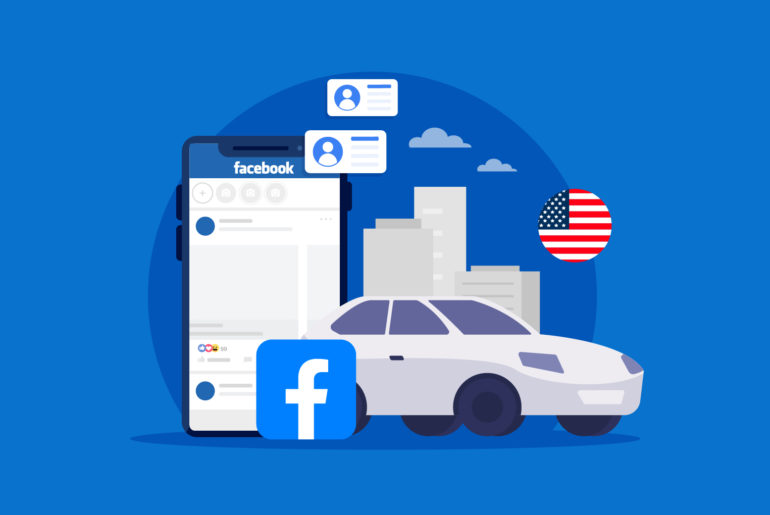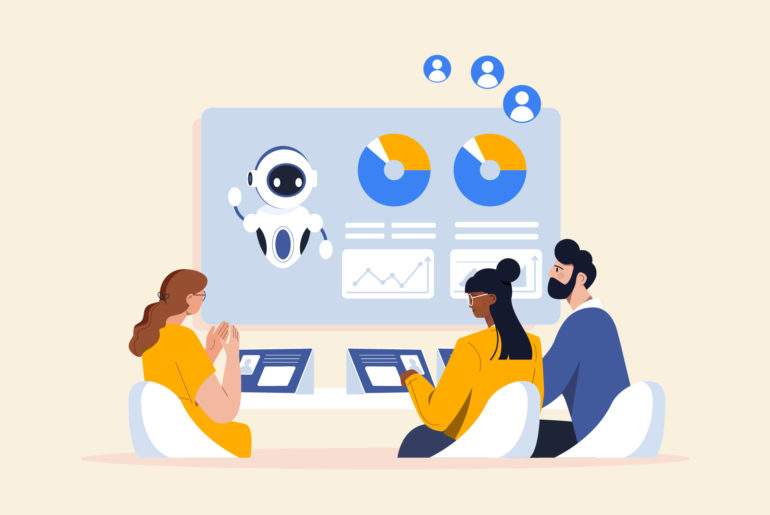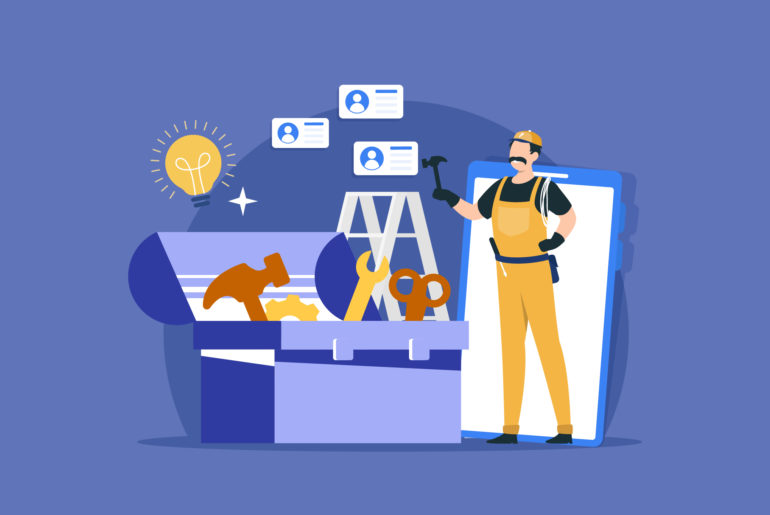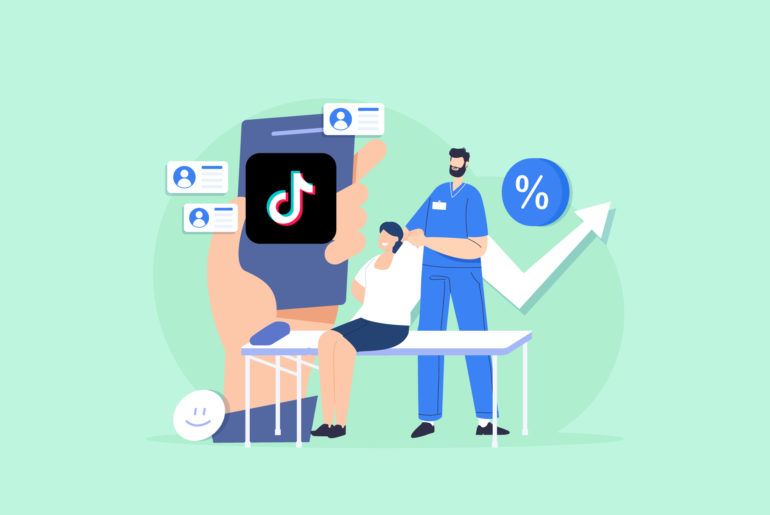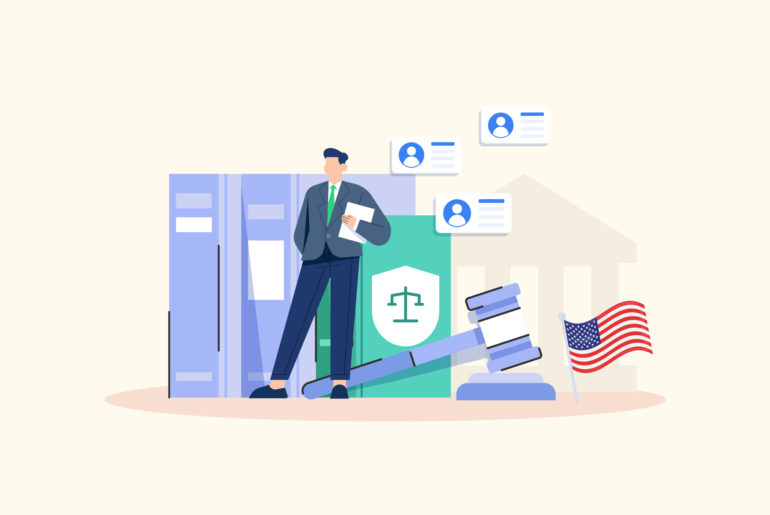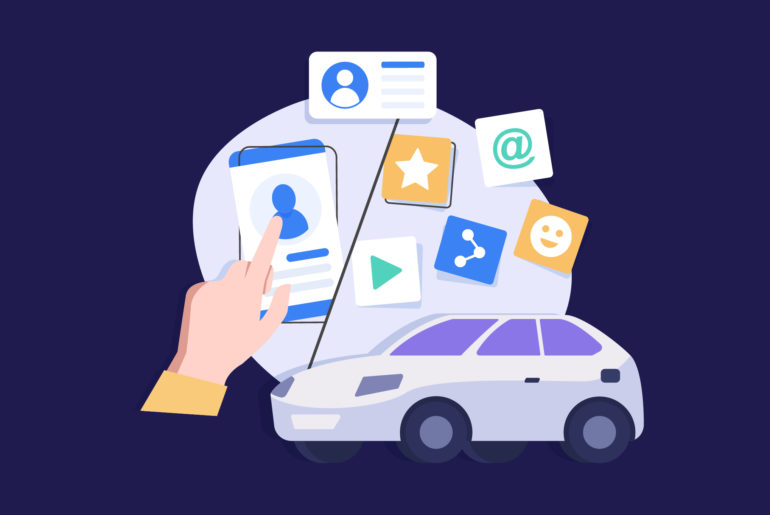If you already have a WordPress website, you’ll want to add a contact form in it to support your sales and marketing process. A form makes it easy to collect leads for your business and receive important reviews and feedback. It can also play an important role in establishing your sales process in the right order.
While there are many WordPress form builders you can use to create a form on your website, WPForms is one of the few trusted by millions for its effectiveness and excellent user experience. It’s an easy and flexible form builder tool you can easily incorporate into your WordPress admin panel. It not only allows you to create forms but you can also use other WordPress tools and add-ons with WPForms since it’s a part of the WordPress ecosystem.
While WPForms is a great way to collect submissions from your website, how effectively you access and manage your leads afterwards can play a crucial role in taking your business growth in the right direction. And, to be able to do that, you’ll need a reliable tool that supports the sales process where you contact and follow up with your client over a course of time. Google Sheets can be a great tool to support that process. If you’re already using Google Sheets, you’ll want to import WPForms data in it correctly.
In this article, we guide you through the process of WPForms Google Sheets integration. Plus, we examine more efficient options to suit your business and device preferences.
Table of Contents:
How to access and download leads from WPForms
How to automatically send leads from WPForms to Google Sheets
How to get lead alerts for WPforms submission
How to receive and contact WPForms leads from your phone
Conclusion
How to access and download leads from WPForms
Accessing leads and contacting them on time can be crucial to your business if communicating with clients plays a crucial role in your sales process. Luckily, with WPForms, getting hold of your leads is quite easy. The basic version of WPForms lets you store entries in the backend of your WordPress website. You can access them by logging in to your WordPress account and navigating directly to WPForms. If you want to view your leads, you can do it by clicking WPForms on the left-hand side of your Dashboard and then clicking Entries. You’ll see a page where you can then view all the submissions made on your WPForms.
You can also download data from WPForms to your system easily by navigating to WPForms and clicking Export. It allows you to export multiple and single entries. Once you export what you need, click Download Export File. By default, most browsers will save the downloaded files to your computer’s Downloads folder.
How to automatically send leads from WPForms to Google Sheets
Being able to automatically receive submissions of WPForms to Google Sheets not only saves you tons of time but also makes the whole process efficient. It ensures you do not need to visit your WordPress dashboard regularly to check if there are new leads. To set this up, you may require additional tools like Zapier (or similar connector software) unless you are subscribed to one of WPForms’ premium plans. If you’re on the WPForms Pro subscription plan, you can automatically receive WPForms submissions on your Google Sheets with a simple setup as explained below:
- Once you’ve installed WPForms, activate WPForms Pro
- Install and activate Google Sheets Addon
- Connect your Google account With WPForms
- Create a new WordPress form
- Configure Google Sheets Addon Settings on the form
- Publish the form.
You’ll now receive WPforms submissions on your Google Sheets automatically. However, the downside is that the basic (free) version of WPForms does not support the automatic syncing of submissions to Google Sheets.
Suggested Read:
How to connect Facebook Lead Ads to Google Sheets
How to Send Leads from WordPress Contact Form 7 to Google Sheets
How to import leads from Jotform to Google Sheets
How to Connect Google Forms to Google Sheets
How to get lead alerts for WPforms submission
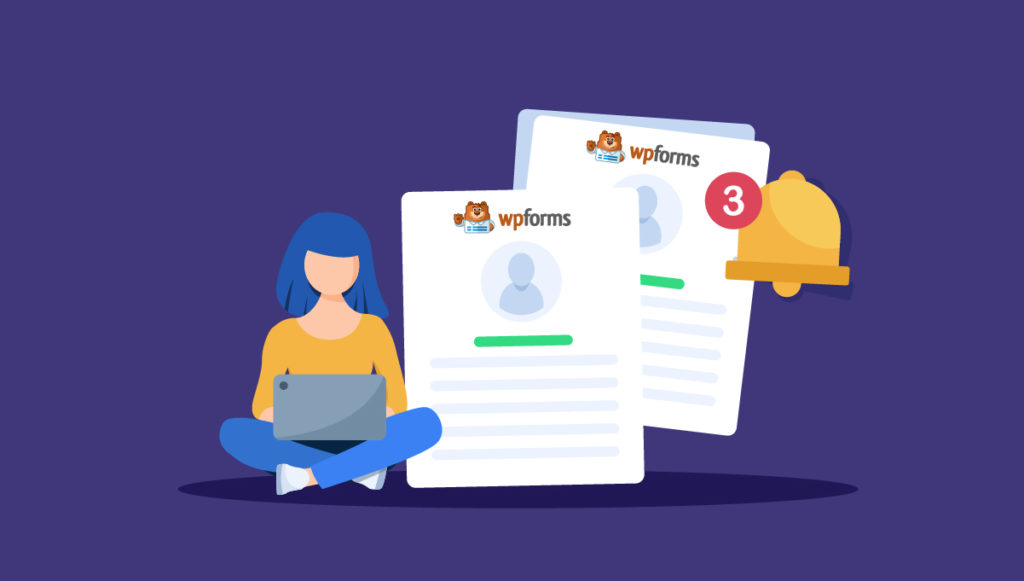
Receiving a submission alert for each lead is really helpful, especially when personal interaction with your clients is an important part of your sales process. It ensures you don’t have to visit your forms library multiple times a day to view or download leads on one hand, and on the other, there’s less chance of missing out on important leads. Fortunately, WPForms allows you to set up email notifications as soon as a user submits interest on your website contact form. You can set it up in just two steps.
- Open the form builder and go to Settings » Notifications. Here, you can access all of the notification options for your form. However, keep in mind that notifications are enabled for all your forms by default on WPForms.
- Input the email address where you want the notifications to be sent to in the Send to email address field. Though WPForms puts the default WordPress admin email in this field by pulling the administrator email from your settings, it’s advised that you change the default recipient, or add additional emails. It ensures you receive notifications on your preferred email address.
Additionally, you can use a connector tool to receive lead alerts on your CRM if you already have one. Integrate Zapier into your WPforms and configure it to send lead alerts on your CRM. If you want to receive lead alerts on your mobile, there are mobile-first CRM specially dedicated to helping you take care of your sales process from your mobile device.
How to receive and contact WPForms leads from your phone
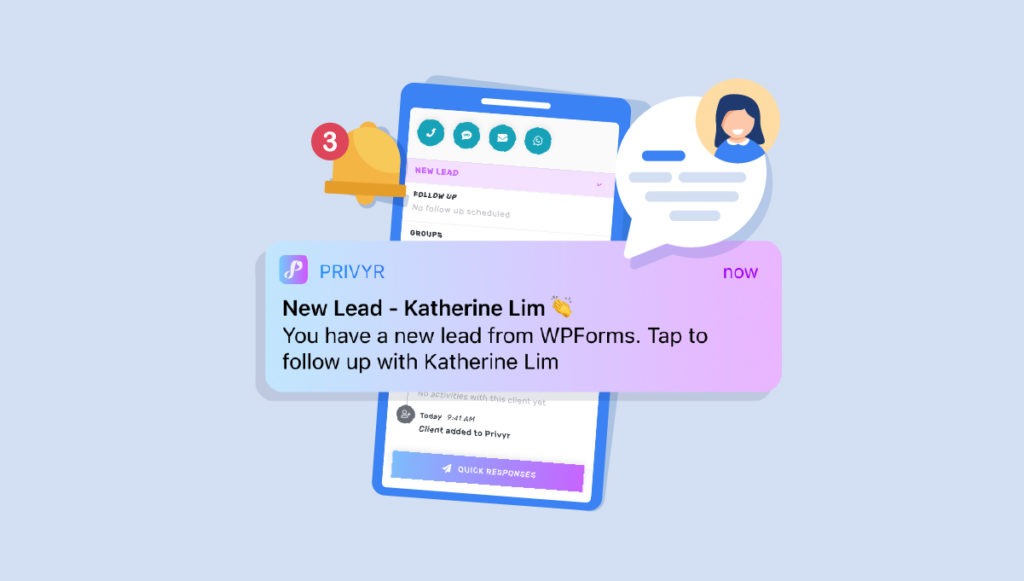
If you’re running a sales process where communicating with leads through channels like WhatsApp or phone calls is crucial, you probably want a mobile-first CRM to manage your clients from your phone directly. It makes the whole process much more efficient as you don’t need to go back and forth through different devices and software. Also, being able to contact your leads right away means you have a better chance of making a sale than contacting them late.
The good news is that you have mobile-first tools such as Privyr that can help you access and process your WPForms leads effortlessly. What’s even more exciting about this tool is that it offers much more than traditional tools such as Google Sheets. While Google Sheets is good for storing data and analytics, Privyr helps you automate your sales process from your mobile phone while taking care of your data perfectly.
Here’s how to integrate Privyr on WPForms:
- Log into your WordPress admin site
- Click Plugins in the left admin panel
- Click Add New in the left admin panel
- Search for ‘Privyr’ to find the Privyr CRM plugin
- Click Install Now and wait a few seconds
- Click Activate once the installation is complete
- Click Privyr CRM at the bottom of the left admin panel
- Enter the Privyr Account Token, which can be found via the Account tab > Integrations > WPForms page on your Privyr mobile app.
- Click SAVE.
Conclusion
WPForms is a trusted form builder tool for your WordPress website, and there are different versions of it depending on your requirements. You can use the basic version to create simple forms with limited features around accessing and using them. Conversely, if you want advanced functionalities, you can choose to go pro. However, how you manage your leads once you collect them through WPForms is also an important part of your sales process. While Google Sheets can be a reasonable tool to store leads data and work around analytics, you may need a more efficient tool to streamline your steps around contacting leads, scheduling effective follow-up schedules, sending personalised messages, and managing data, so there’s a better chance of closing sales with each lead.
Privyr is a mobile-first CRM that helps you automatically import WPForms leads on your smartphone and WhatsApp them right away. It’s a simple yet powerful tool that helps you automate your sales process through your smartphone, increasing your chance of selling in each interaction by 300%. Try Privyr for free today.