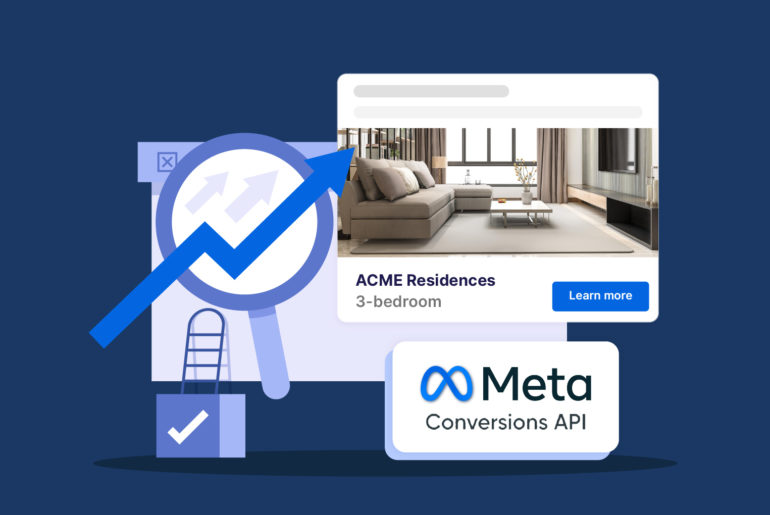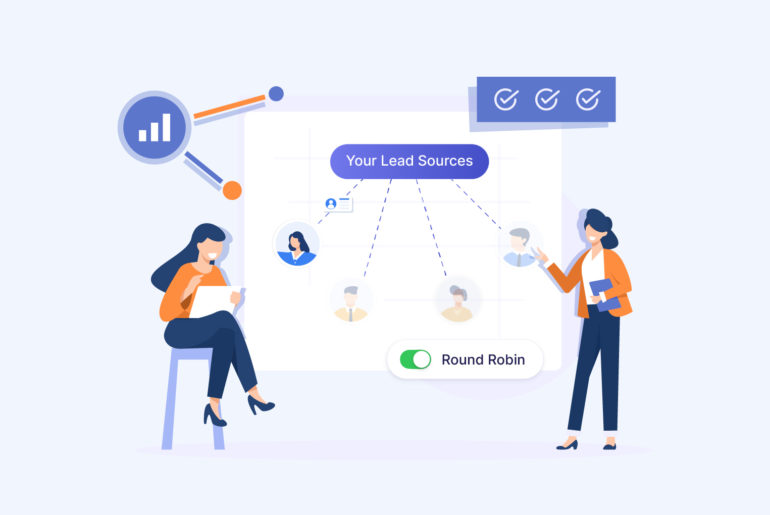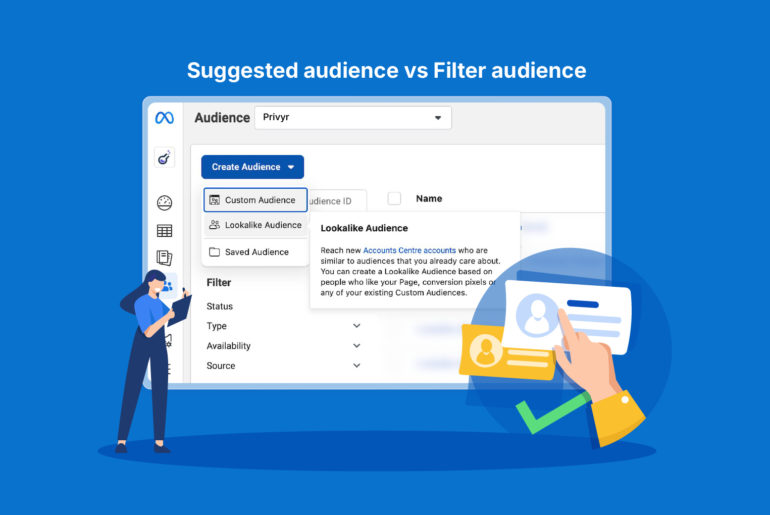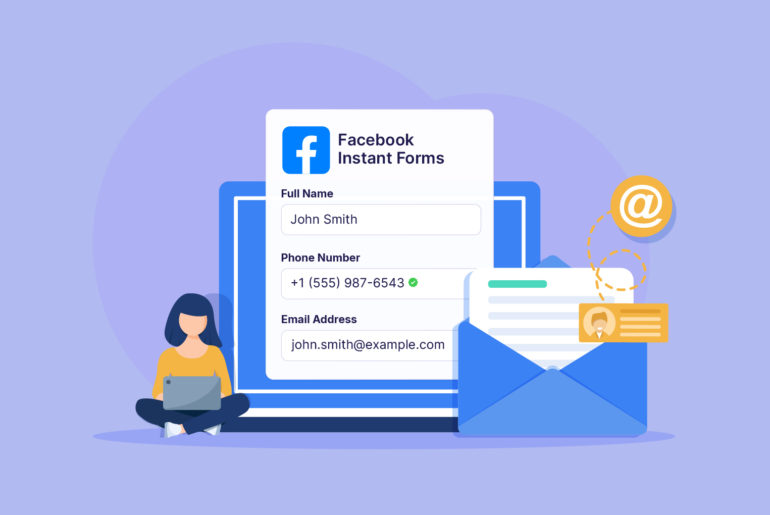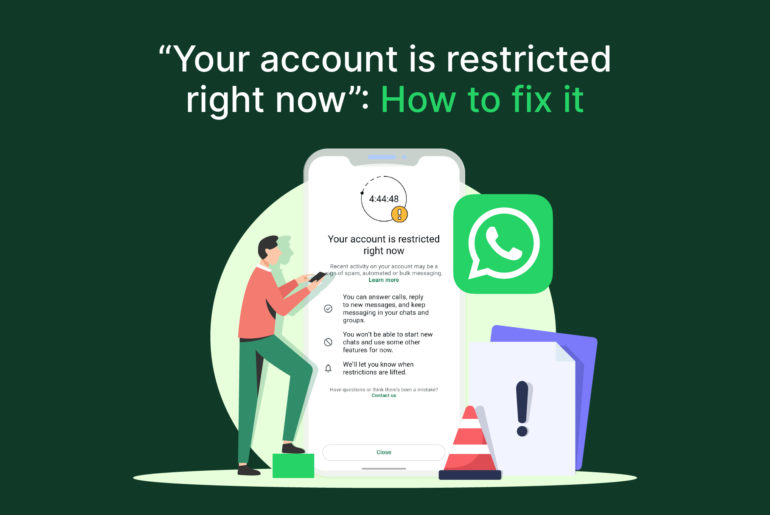As a medical insurance agent in the US, you’re operating in a highly competitive market. And while generating quality leads is crucial, success also depends on how you nurture those leads and convert them into customers. This part is often overlooked, but it can make or break your sales results.
One of the most effective ways to improve your sales process is by automating repetitive tasks. For example, rather than constantly checking your lead sources like Facebook or Google, and manually checking for new leads, it’s far more efficient to have those leads automatically delivered to your device in real time. Similarly, instead of manually setting up a follow-up schedule for each lead, you can save hours by automating reminders based on the date of your last interaction.
But most people think that automation requires expensive tools or advanced software. Well, that’s not entirely true!
You can actually build your own system from scratch for free to streamline your medical insurance sales process and boost sales using spreadsheets.
If you have been handling your medical insurance sales process manually, here’s a step-by-step guide to create a simple yet effective automated system to boost your sales.
Step 1. Set up a centralised database on sheets
The first step is to create a new file on Google Sheets. This spreadsheet will be the central location to manage your sales data and activities.
In the spreadsheet, create different columns to store your lead data. Common fields include:
- Name
- Phone Number
- Lead Source
- Status (New, Contacted, Follow-Up, Closed, etc.)
- Last Contacted Date
- Next Follow-Up Date
- Notes
Use filters and conditional formatting to visually track deal stages, highlight upcoming follow-ups, or identify bad leads.
Step 2. Add follow-up scheduling and reminders
Next up, build a basic reminder system to follow up on your leads effectively. Here’s how to do it:
- Create a new column and label it “Next follow-up date”.
- In another column, add a formula that checks if today’s date is equal to or past the follow-up date (For example, =IF(TODAY()>=H2,”Follow up today!”,””)).
- Use conditional formatting to highlight rows where follow-up is due.
- Select the column that contains your “Next Follow-Up Date.”
- Go to Format > Conditional formatting in the menu.
- In the sidebar that appears, set the rule to: “Date is before or equal to” and choose “=TODAY()”.
- Choose a fill color (like red or yellow) to highlight cells that meet this condition.
- Click Done.
You can set up automated notification reminders for each follow up through the Google Calendar integration by using a Google Apps script. Here’s how to do it:
- Open your Google Sheet.
- Click on Extensions > Apps Script.
- Replace the default code with your script. Here’s an example script:
function createCalendarEvents() {
var sheet = SpreadsheetApp.getActiveSpreadsheet().getActiveSheet();
var calendar = CalendarApp.getDefaultCalendar();
var data = sheet.getDataRange().getValues();
for (var i = 1; i < data.length; i++) {
var name = data[i][0]; // (Assuming name is in column A)
var followUpDate = data[i][6]; // (Assuming follow-up date is in column G)
var status = data[i][4]; // (Assuming status is in column E)
if (status !== ‘Closed’ && followUpDate instanceof Date) {
calendar.createAllDayEvent(‘Follow up with ‘ + name, followupdate);
}
If you want email reminders, use connector tools like Zapier or Make. You can also send yourself a daily summary of follow-ups.
Step 3. Automate data entry and updates
Google Sheets does not directly integrate with lead sources. Therefore, automating data entry can be a bit tricky without a connector tool like Zapier or Make, or without a free CRM like Privyr. In many cases, you’ll need to manually enter lead information into your sheets if you can’t connect your Sheets directly with your lead sources.
However, if you’re generating leads from Google Forms, you can automatically populate responses to your sheets from the Responses tab.
Keep in mind that automating data entry is a crucial step in your sales process, as your chances of successfully converting leads are directly influenced by how quickly you reach out to them. Delays, even by a few hours, can mean missed opportunities. That’s why it’s highly recommended to use tools that help you automatically populate new leads on your sheets.
The good news is that there are both free and paid solutions available for this. Paid options include connector tools like Zapier and Make, which can transfer data from lead sources into your spreadsheet. If you’re looking for a free solution, Privyr’s free plan is a great choice. It automatically detects and sends new leads from your sources straight to your phone with instant lead alerts.
Step 4. Track progress
If you want to monitor your sales pipeline and progress, create a new dashboard on your existing Sheets. Add a new tab in your spreadsheet and label it “Dashboard”. You can use the new sheet to track various metrics.
To count leads by status
- Use the COUNTIF function to count how many leads fall under each status (e.g., New, Contacted, Follow-up, Closed).
- For instance the formula =COUNTIF(Sheet1!E2:E, “New”) will count how many leads have the status “New”.
To calculate average time to conversion
- use DATEDIF to find the time difference if you’re tracking the date a lead was added and the date it was converted. Use AVERAGE to calculate the average duration.
- An example of a formula you can add in a helper column: =IF(E2=”Closed”, DATEDIF(A2, F2, “D”), “”) (where A2 is the created date and F2 is the closed date).
To track lead sources
- Use the COUNTIF or QUERY function to group leads by source (e.g., Facebook, Website, Referral).
- Here’s an example formula: =QUERY(Sheet1!A2:G, “SELECT D, COUNT(D) GROUP BY D”, 1) assuming Column D contains the Lead Source.
If you need visual charts to summarise reports, you can create one by highlighting the data range (e.g., lead statuses or sources) and going to Insert > Chart. Simply choose chart types and position these on your dashboard sheet to track your sales process and performance.
Step 5. Create a lead distribution system (optional)
If you’re working with a team and need a lead distribution function, you can create a system using Sheets as well. To do this, simply add columns for Assigned Team Members. Add more columns if you want to add conditions for assigning new leads to each team member. For instance, you may want to assign new leads to your team members based on location, enquiry type, or simply on a round-robin rotation.
Here’s a detailed article on creating an automated lead distribution system using sheets.
You can use Google Workspace sharing permissions to control who can view or edit and use commenting and @ mentions for internal notes.
With this setup, you’ve now created an automated system that allows you to manage your entire sales process from a central location.
However, as your business grows, relying solely on Google Sheets can become limiting. Managing large volumes of leads can get overwhelming, and keeping track of follow-ups, updates, and statuses becomes increasingly difficult.
Moreover, Google Sheets lacks advanced automation features and reporting capabilities, especially when multiple users or teams are involved. As you start working with more data, it can quickly become cluttered and difficult to manage efficiently.
Additionally, as a medical insurance agent who’s often on the go, managing your sales process through spreadsheets on a mobile device can be frustrating. The user experience isn’t optimised for quick access or smooth navigation, making it harder to stay responsive and organised while in the field.
So, what’s an efficient alternative?
The most efficient automated system to boost medical insurance sales
When your business scales or you start receiving a high volume of leads, a CRM system becomes the most effective solution to manage your sales process. That said, not all CRMs are created equal. There are countless options, each designed for different needs, and most require a financial investment.
As a medical insurance agent who’s often out and about, you don’t want a complicated tool. But at the same time, you need more than just an app that notifies you about new leads. You need a system that can seamlessly consolidate leads from multiple sources, manage them from a centralised place, and allow you to run your entire sales process from wherever you are.
If you want a system like that, look no further than Privyr.
Privyr is a light yet powerful mobile-first CRM designed to help you streamline and run your sales process from the comforts of your smartphone. It’s super easy to use. By using Privyr CRM:
- You’ll have a central location for all your leads, regardless of the lead source.
- You’ll receive instant mobile alerts for new leads coming from any of your lead sources.
- You can instantly access their details and contact them without typing, copy-pasting, or manually saving to the phonebook.
- You’ll receive automatic follow-up reminders for each lead.
- You’ll be able to automatically distribute or assign leads to your team members based on custom criteria.
- You can directly message your leads on all communication channels with one-tap auto-personalised messages and content, including for WhatsApp, Telegram, SMS, and iMessage.
You get all of these at a very reasonable cost–perfect for a medical insurance sales agent aiming to grow their sales.
Try Privyr for free today!