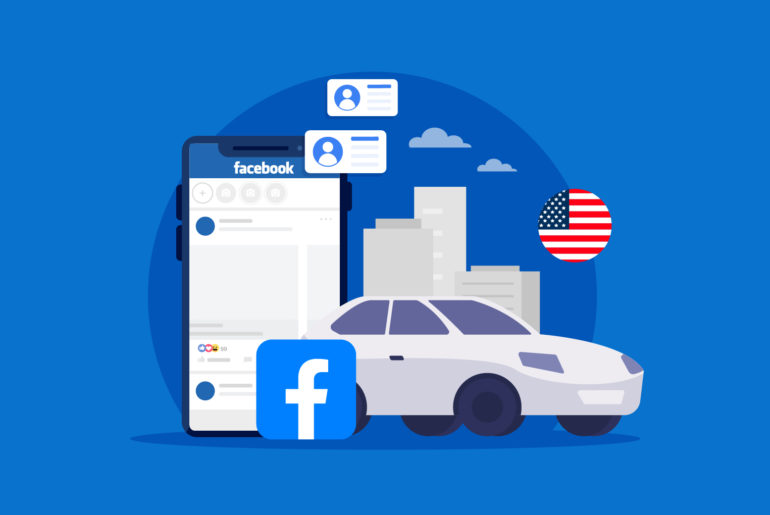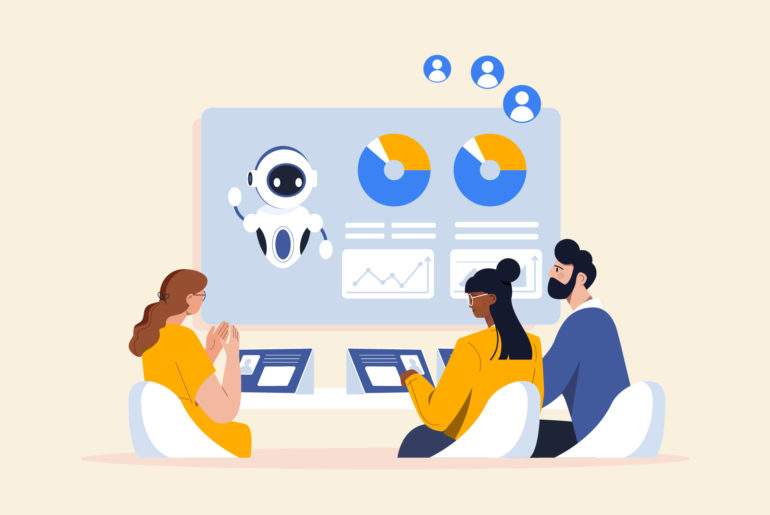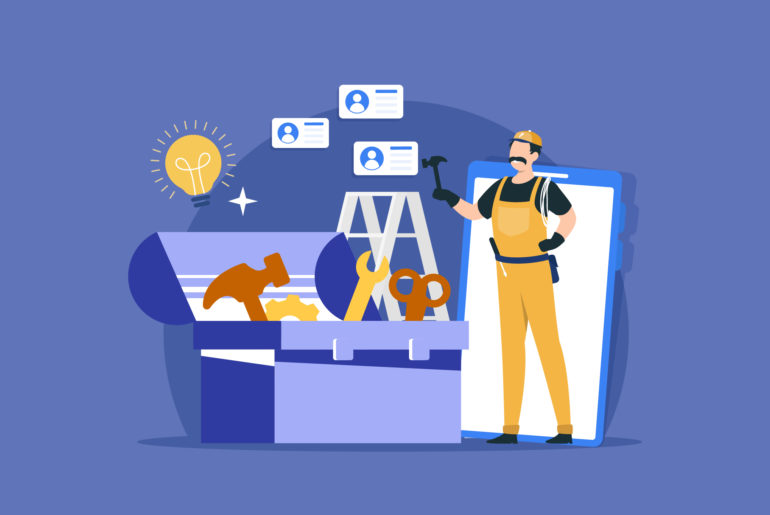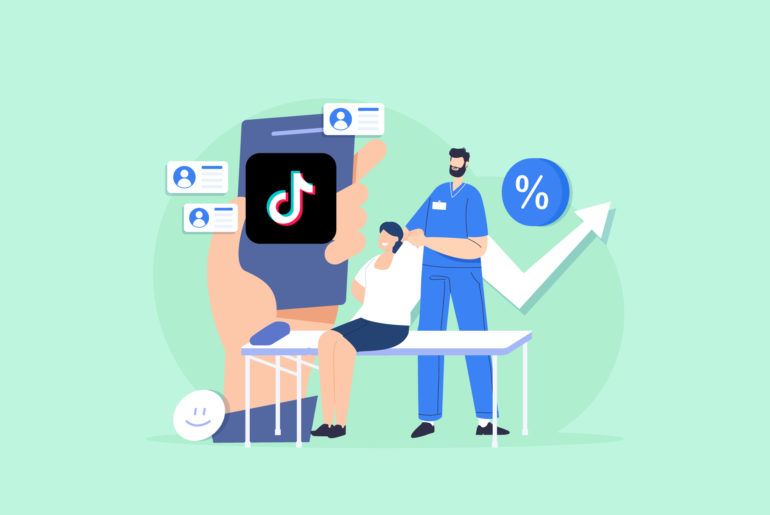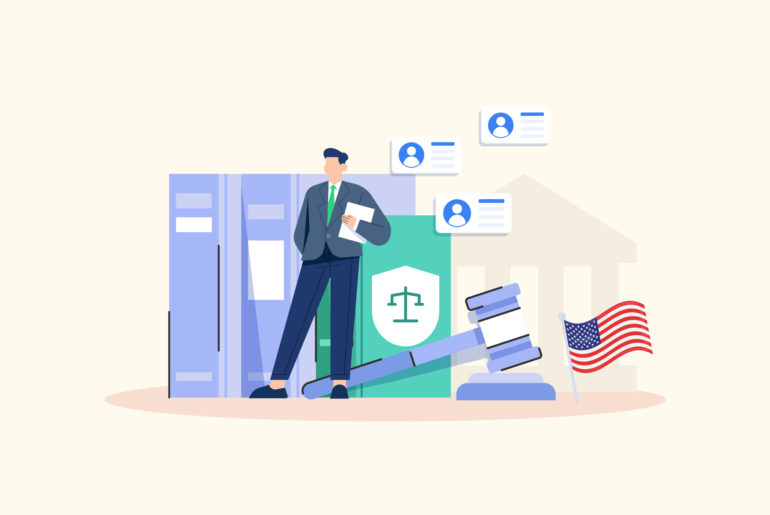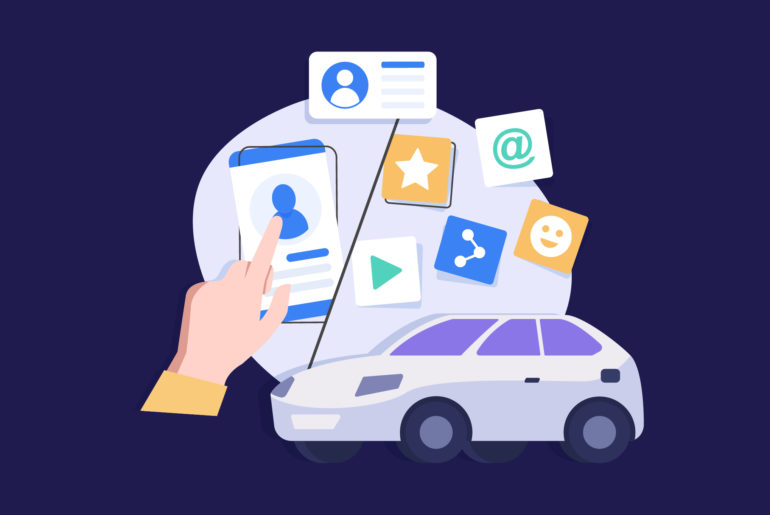Contents
Looking to start your very first business conversation on WhatsApp? It might be time to change your WhatsApp to a business account. Unlike regular WhatsApp, which is usually used for personal communications, WhatsApp Business provides you with options around marketing and professional communication.
With this account, you can create a business profile and set up product catalogues, broadcast messages, or autoresponders. WhatsApp Business makes your business conversations much easier and straightforward. But the question is: how to convert your regular WhatsApp to a business account. Well, it’s fairly easy. All you need to do is download the WhatsApp Business app and set up your WhatsApp Business account.

In this article, we’ll guide you through a step-by-step process on how to convert WhatsApp to a business account without losing your data, chat history, or WhatsApp groups.
Step 1. Install the WhatsApp Business app
WhatsApp Business app is a different application from regular WhatsApp. It’s available on both the Google Play Store and the Apple App Store. To download it, search for “WhatsApp Business” in your application store and tap to download. Once it’s downloaded to your phone, you can start setting up your WhatsApp Business account. However, ensure your device has sufficient storage and an active internet connection to download and install the app smoothly.
Step 2. Verify your phone number
After the installation, launch the WhatsApp Business app. It will prompt you to enter and verify your phone number. This should be the contact number you want associated with your business account.
While you can use WhatsApp Business and your personal WhatsApp on the same device simultaneously, the accounts must be linked to separate phone numbers. It’s not possible to have one phone number linked to both the regular WhatsApp and WhatsApp Business apps at the same time. If you want to keep the same number you have been using on your regular WhatsApp, enter the number you’re using currently.
Step 3. Restore your chat backup
WhatsApp Business app will give you an option to restore your chat history if you’re transitioning from a regular WhatsApp account with the same number. And if you wish to back up your data, you can tap on ‘Restore’ and wait for the process to finish. This step is optional and can be skipped if you prefer to start from scratch.
Step 4: Set up your business profile
Once you’re done restoring your data, you’ll be asked to enter a business name. Be careful while entering your business name because once set, the business name will be linked to your phone number and cannot be changed.
After this step, you will need to enter your business details.
Tap on ‘More Options’ > ‘Business Settings‘ > ‘Profile.’ and add information such as your business address, category/type, description, business hours, email address, and website. Putting complete and accurate details can make it easier for your customers to contact you as well as understand what you offer.
Step 5: Set up additional features
WhatsApp Business offers several additional features compared to the regular version. Go to ‘Business Settings‘ to explore the features and set them up according to your preferences. The additional features include:
- Business Catalogue feature where you can showcase your products or services to potential customers who find your WhatsApp account.
- Automated Messages feature that allows you to set up custom greeting messages, away messages, and autoresponders.
- Labels that enable you to organise your chats and customers with labels, making it easier to manage and locate conversations.
And voila! You’ve just set up your WhatsApp Business account and the WhatsApp Business app is ready to roll.
If you’re using both regular WhatsApp and WhatsApp Business on the same phone and want the business app to launch whenever you want to send something, see this guide on how to make WhatsApp Business your default messaging app.
What is the difference between WhatsApp and WhatsApp Business?
WhatsApp is a regular messaging app designed for personal communication. It allows you to send text messages, voice messages, make voice and video calls, and share images, documents, user locations, and other media. It also supports the group chat functionality.
WhatsApp Business, on the other hand, is designed for business use, particularly for small to medium businesses. WhatsApp Business app comes with additional features that aren’t available in the standard version of WhatsApp. The main purpose of the app is to make the communication between a business and its customers smoother and hassle-free. Some unique features of WhatsApp Business include:
Business Profile
On the WhatsApp Business app, you can create a business profile with relevant information about what you do and what are your primary contacts for potential customers, such as your business description, email or store addresses, and website.
Catalogue Feature
With a WhatsApp business account, you can display your products and services on your profile, allowing customers to browse your offerings within the app – even before reaching out. It provides a great user experience to users as they don’t need to leave the app or request for initial information.
Automated Messages
Businesses can set up automated greetings, away messages, and quick replies to ensure customers receive immediate responses.
Labels
Businesses can organise their chats and customers with labels, making it easier to manage and locate conversations.
Messaging Analytics
The app provides basic metrics like how many messages were sent, delivered, read, and received so businesses can analyse their communication.
The basic difference between regular WhatsApp and WhatsApp business app is as follows:
Intended user base: WhatsApp Messenger is designed for personal messaging, whereas WhatsApp Business is designed specifically for businesses communications and comes with tools that help businesses interact with their customers more efficiently.
Business profile: WhatsApp Business allows users to create a Business Profile with useful information for customers such as a business description, email address, address, and website. The feature is not available on the regular WhatsApp Messenger.
Business tools: WhatsApp Business comes with several features including automated messages, labels and catalogues. These features are not available on personal WhatsApp accounts.
Do note that WhatsApp Business is a very different application from WhatsApp Business API. If you’re looking into the API solution, check out our article on whether you need WhatsApp Business API in your sales toolstack.
Do you need to convert your WhatsApp app to use on a desktop?
WhatsApp is primarily designed for mobile devices and links your account to your phone number. That being said, you can still use it on a desktop without converting the app to do so. There are a few ways to use WhatsApp on a desktop:
- WhatsApp Web: This is a web-based service where you can use WhatsApp from your browser by scanning a QR code from your phone’s WhatsApp application.
- WhatsApp Desktop App: WhatsApp also offers a standalone app for both Windows and MacOS. It works similarly to WhatsApp Web but doesn’t require a browser.
In both cases, there’s no need to “convert” your app to use it on a desktop. You just need to verify and link your account. It’s worth noting that both WhatsApp Web and the Desktop App require your phone to be connected to the internet as they mirror the chats from your mobile device.
Conclusion
By switching to a WhatsApp Business Account, you can leverage its unique features for an efficient, immediate, and personal customer connection. The best part is that it’s really easy to do it. However, keep in mind that switching from WhatsApp to a business account is more suited to general communications and limited marketing activities. If you’re a large organisation looking for more advanced features around marketing at a larger scale, you might want to explore the WhatsApp Business API.
WhatsApp Bulk Sender : This FREE! bulk message sender tool helps you bulk-send personalised WhatsApp messages to multiple people, even if you haven’t added them to your phonebook.
Frequently asked questions
You may need a backup of your older conversations while converting your WhatsApp account to a WhatsApp business account. However, while setting up your new WhatsApp business account, you’ll be automatically asked whether or not you want to restore your chat backup. You can simply tap ‘Yes’ if you wish to do so or skip ahead if you want to start from scratch.
You can easily convert your existing number to a business account without losing data. WhatsApp will ask you whether you want to back up your chat data during the installation.
If you’re using the same number for your business account, you won’t lose your WhatsApp Groups. If you’re not using the same number, you do not need to delete your regular WhatsApp application to use WhatsApp Business. Therefore, you won’t lose your groups in either case. However, make sure to check the ‘Restore History’ option while setting up your WhatsApp Business account.