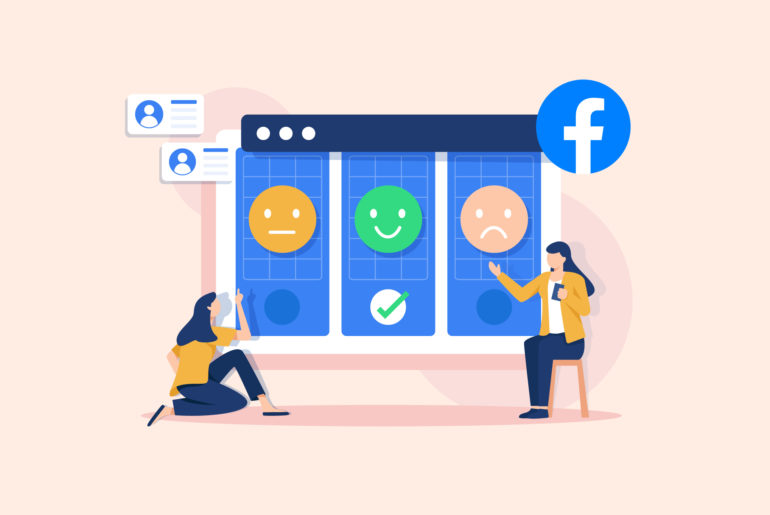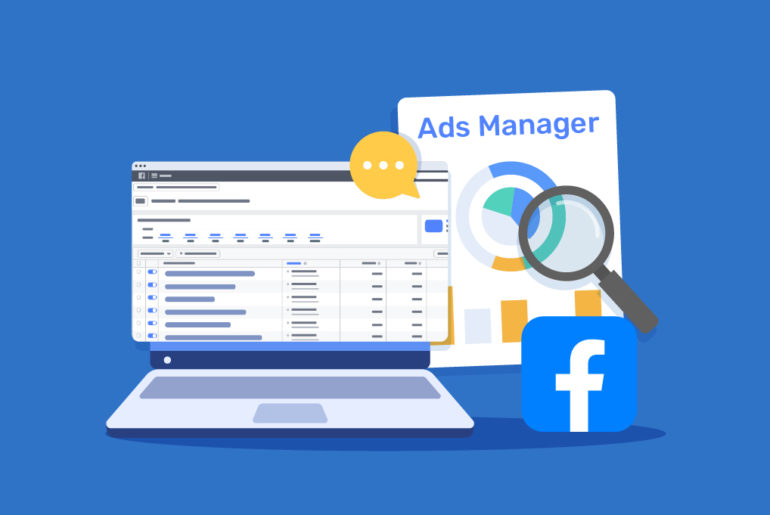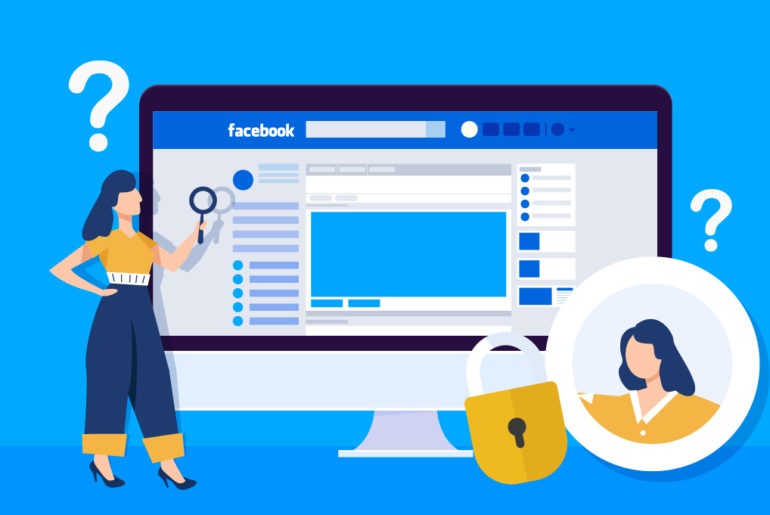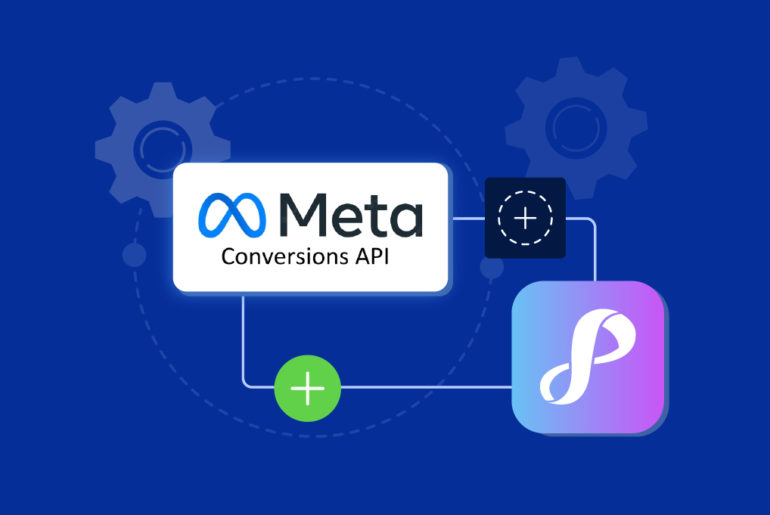Have you ever published a Facebook Lead Ad, then later on realised that you need to make some edits to your Lead Form? Sometimes you just need to fix a small typo or add a new question. It turns out this is quite a common problem!
One option is to delete your existing Lead Ad and publish a new one with the necessary changes. But what if the ad has already started to receive leads and is performing well? You definitely won’t want to stop the momentum by deleting it and starting over from scratch.
Now, you’re stuck between deciding whether to carry on with the error – which may affect your business’s reputation or the data you collect – or delete the ad, which will kill any momentum you’re gaining with your ad. The question is, is there a way to edit your existing Lead Form?
There might just be a way to fix the mess! While this is good news, it’s not as straightforward as finding the form and editing it because you can’t directly edit Facebook Lead Ad forms that have already been published. Nevertheless, it’s not that difficult and will be worth the effort.
In this article, we guide you through the process of editing your existing Facebook Lead Ad Forms. Read on to know more.
Table of contents:
Can you edit a Lead Form on Facebook?
The difference between an Ad and a Lead Form on Facebook
How to edit the Lead Form on a Facebook Lead Ad
How to access leads from your Facebook Lead Ads
Frequently asked questions

Can you edit a Lead Form on Facebook?
If you’re drafting a Lead Form, you can make any changes to it at any time. However, once you’ve published it, no further changes can be made to that Lead Form. You can only run ads on published lead forms, so if you’re currently running ads on a lead form, you won’t be able to edit it.
However, there’s good news! Though you can’t edit a published Lead Form, you can create a new lead form (or even make a duplicate of your existing form) with all the updates you want and link it to your existing ad. Technically you have replaced one form with another, but it looks like you’ve edited your existing form since it will be linked to the same ad you’re already running.
Suggested Reads:
Facebook Lead Ads: How to Generate More Leads in 2023
How to See Facebook Ads of Competitors (Free!)
The difference between an Ad and a Lead Form on Facebook
An Ad and a Lead Form are two different parts of a Facebook Lead Ad. The Ad is what is shown before clicking (e.g. on the newsfeed), while the Lead Form appears once someone clicks on the Ad. The primary purpose of an Ad is to attract leads while the purpose of a Lead Form is to collect their information.
A Lead Form typically consists of an image, a product or service description, and – most importantly – questions to capture a lead’s contact details and requirements. Once your leads submit their details on the lead form, you can access and download the information via CSV or Facebook Leads Center. You can also use certain apps to get instant alerts and easily access the leads across devices.
On the other hand, Facebook Ad is a creative that users see on their newsfeeds while they scroll through the app on their devices. It usually looks like a Facebook post with a call-to-action button (CTA). If you’re running Facebook Lead Ads, people see the ad first, and upon clicking it, they get redirected to the Lead Form.
How to edit the Lead Form on a Facebook Lead Ad
If you’re looking to edit a form that is in the ‘draft’ state, you can do it in a straightforward way. Just navigate to the Instant Form section on Ads Manager, find the form you want to edit, click the Edit button, make your edit and then either click Save Draft or Publish. “Save Draft” will save your revised draft while “Publish” will publish your form.
However, if you want to change or edit a Lead Form you’ve already published, you’ll have to create a new form with updated changes and connect it to your ad, as it’s not possible to edit the published Lead Form. Instead of creating a new form from scratch, you can duplicate an existing form to save some time. Here’s the step-by-step process:
Step 1.
Navigate to the Ads Manager on your Facebook account and click + Create.
Step 2.
Select Leads. This starts the process of creating a new Instant Form for your lead ad.
Step 3.
At the Ad level, navigate to the Instant Form section. You’ll see a list of all current forms.
Step 4.
Hover your mouse cursor over the form you want to edit. A button that reads “Duplicate” will appear. Click on it. You now have a duplicate version of your existing Lead Form that you can edit. Alternatively, you can create a new form if you want to replace the existing Lead Form form with completely different content by clicking Create Form.
Step 5.
Name your new form and make the necessary edits. Click Publish to publish your new form.
Step 6.
Finally, edit your existing lead ad to replace the old Lead Form with the new one you just created. This can be done by navigating to the Ads tab, selecting your Lead Ad, and clicking Edit. You can then scroll down and select the form you want to replace the existing form with. Once you click publish, your Facebook Lead Ad will be linked to the new form.
Suggested Read: Facebook Lead Ads: How to Generate More Leads in 2023
How to access leads from your Facebook Lead Ads
Now that you have fixed your Lead Form and started receiving leads, you may want to access them as fast as possible so you contact them quickly to have a better shot at converting them. But unfortunately, accessing Facebook Leads isn’t as straightforward as it seems. Facebook doesn’t send you notifications of new leads and you’ll have to regularly visit the forms library inside Ads Manager to access and download your Facebook leads. Plus, you can only check leads on your laptop, not your phone.
Luckily, there are external tools and apps that can help you access your Facebook Leads easily. Using these tools, you can automatically import the leads to your device or get instant lead notifications sent to you via email. However, you have fewer options if you want to do everything from your smartphone, as most tools require a laptop and a bit of tech knowledge. But don’t worry, Privyr has you covered!
Privyr is a sales productivity app that works on all your devices, including your laptop and smartphone, so you can access and connect with your lead no matter where you are. It connects to Facebook Lead Ads and automatically imports new leads to your device and you can then instantly contact them through phone calls or your preferred messaging apps, such as WhatsApp, iMessage, and SMS. Furthermore, it also helps you send auto-personalised messages to your leads and manage an effective follow-up schedule. This way, you don’t miss out on any of your leads.
Sounds exciting, doesn’t it? Try Privyr for free today to improve your Facebook lead conversion.
FAQs
You can’t edit your Facebook Lead Form directly if it’s already been published. But there’s a way around it. You can duplicate it, edit the duplicate version, and replace the existing form on your ad. This way, you can have an edited version of the Lead Form on your Facebook Lead Ad.
Unfortunately, you can’t directly edit a published form. However, there an easy way around. You can duplicate the form, edit the duplicate and replace the original form with the duplicate. This way the form looks edited though it’s technically not.
You can find your Facebook lead forms in Instant Form section of Ads Manager.