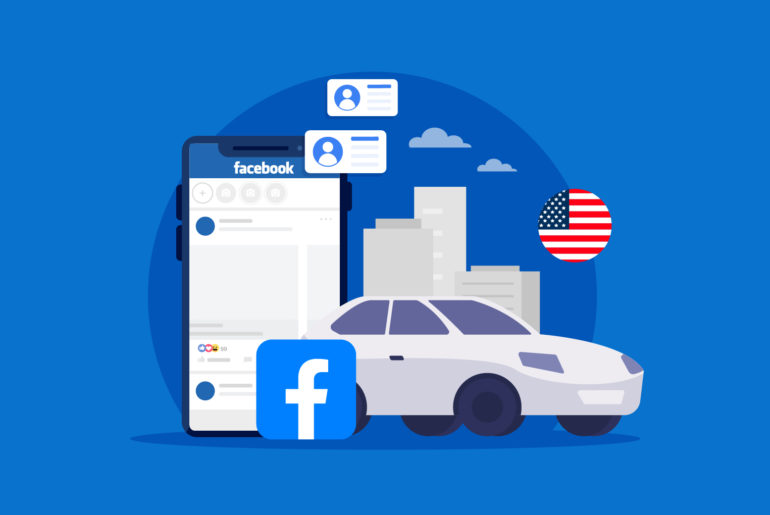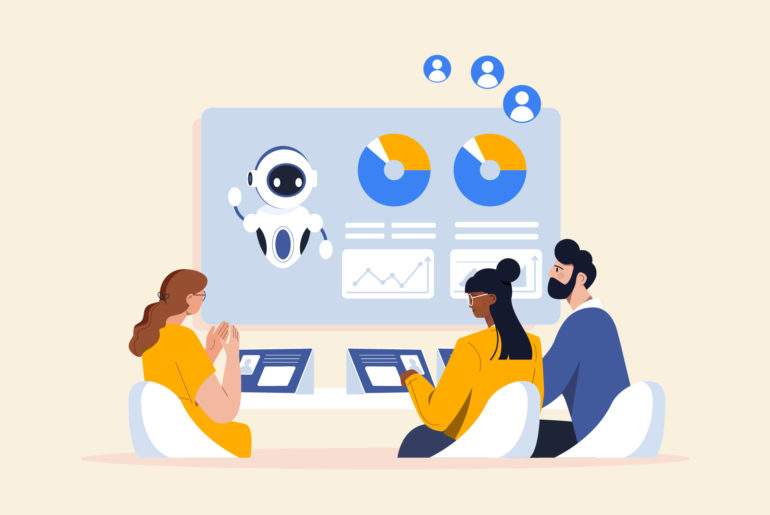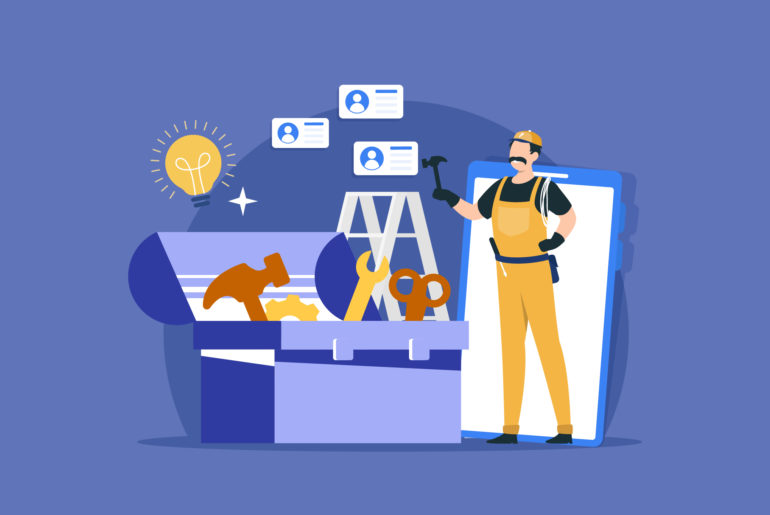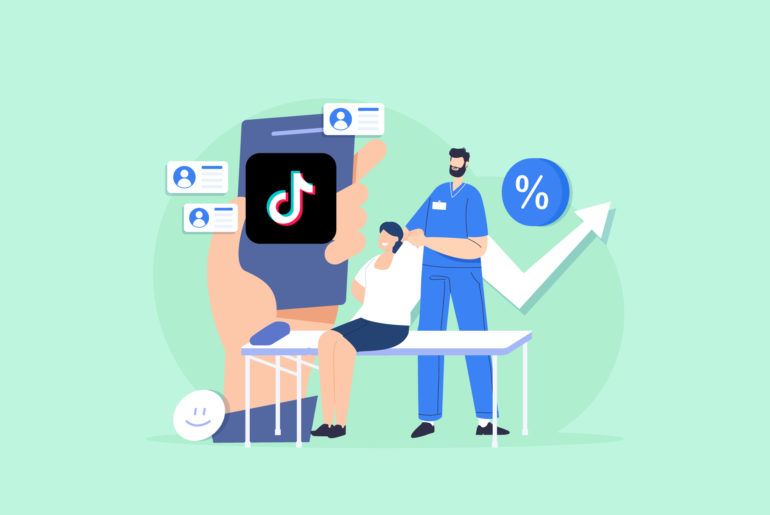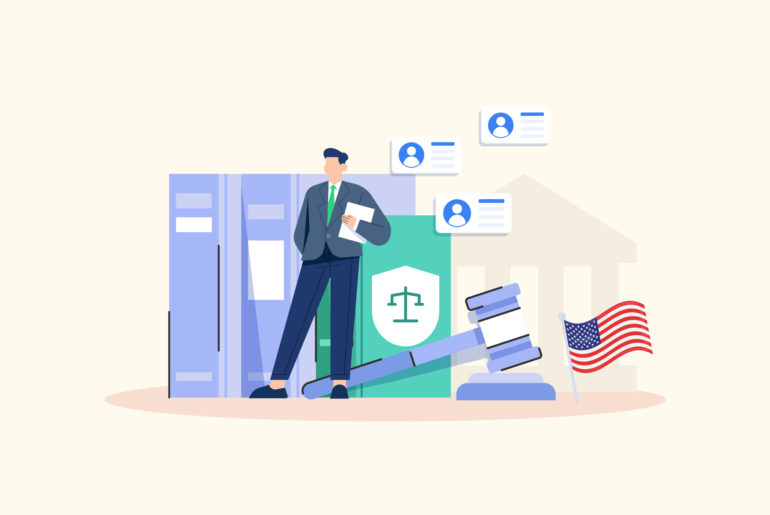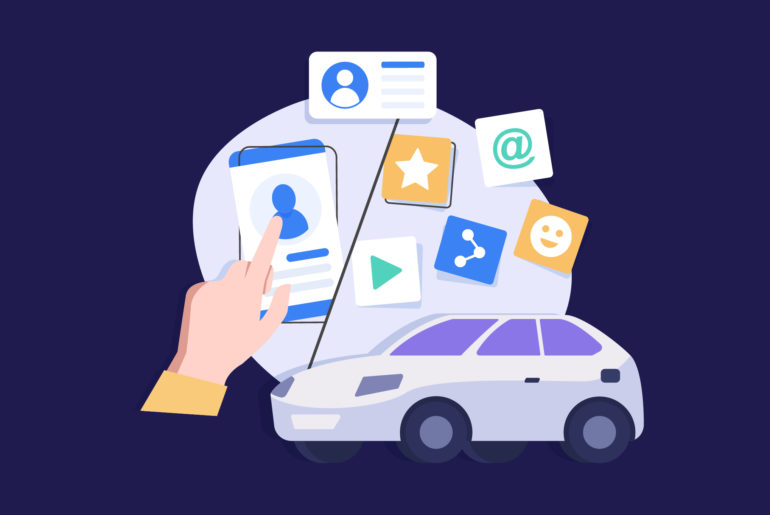WhatsApp is a great messaging app for both personal and professional communications. You might be using WhatsApp Business as your default tool for your business communications. However, if you have both your personal WhatsApp and WhatsApp Business on your smartphone, you may face some confusion when trying to access the right app for specific tasks, such as contacting leads forwarded from your CRM. There may also be instances where you get redirected to the wrong WhatsApp application when you click “Share via WhatsApp”.
Now the question is: how to avoid this confusion by making WhatsApp Business your default messaging app?
In this article, we’ll explain how you can set WhatsApp Business as your default messaging app to avoid contacting your business contacts via the regular WhatsApp application.
Table of Contents
Do you need both regular WhatsApp and WhatsApp Business applications?
How to switch between regular WhatsApp and WhatsApp Business
How to make WhatsApp Business default messaging app
Unofficial WhatsApp support applications
Troubleshooting and additional tips
Final words

Do you need both regular WhatsApp and WhatsApp Business applications?
Technically, a single WhatsApp application is good enough for all your conversations – personal and professional. Therefore, having both WhatsApp and WhatsApp Business installed on your phone makes no sense unless you have two different phone numbers. You only need one app for one WhatsApp account.
If you have both WhatsApp and WhatsApp Business installed on your phone but you’re only logged into one of them, it’s best to uninstall the other one. If you’re not logged into one of the apps, it may create issues by prompting you to log into that app instead of opening the one you’re logged into. Uninstalling the one you’re not using should fix this issue.
However, if you want to access different WhatsApp accounts from a single device, you may want to have both WhatsApp applications installed on your phone. If you use different numbers for professional and personal purposes, it makes sense to have both WhatsApp and WhatsApp Business on your phone. Nevertheless, keep in mind that it may bring some confusion.
How to switch between regular WhatsApp and WhatsApp Business
Switching between WhatsApp and WhatsApp Business is quite easy. All you need to do is download the app and log into it. Your data will be migrated automatically. After the installation, you can easily switch back and forth from WhatsApp to WhatsApp Business without any issue. Once you’ve decided which app is best for you, you can uninstall the other one without worrying about losing data.
How to make WhatsApp Business default messaging app
If you still need both WhatsApp and WhatsApp Business on your device, you can prevent regular WhatsApp from accessing professional tasks by setting WhatsApp Business as your default app. However, keep in mind that the process of setting up a default app is different on different devices or operating systems. Here’s a guide on how to set up WhatsApp Business as your default messaging app on Android and Apple devices.
Android devices
Android devices have default app settings for various types of apps, including messaging apps. By default, it will prompt you to select which app you want to use each time. You can check the ‘ALWAYS’ option to set a specific app as the default for messaging activities. It’s one way to make WhatsApp Business your default messaging app.
You can also set up WhatsApp Business as your default messaging app from your device settings. Navigate to your device settings and look for the ‘Apps & notifications’ or ‘Default apps’ option, and then choose WhatsApp Business from the list of available messaging apps.
Here’s a more detailed guide on how to set the default WhatsApp application on an Android device.
Apple devices
If you have an Apple device and you want to set up WhatsApp Business as your default messaging app, note that iOS doesn’t have a setting for the default WhatsApp application. You’ll be prompted each time to choose between regular WhatsApp and WhatsApp Business, and you’ll just need to select the desired app each time.
Unofficial WhatsApp support applications
While you might be tempted to use unofficial apps, such as dual-WhatsApp, parallel apps, cloned apps, or other third-party solutions, be cautious about the potential risks they come with.
You can find many third-party and device-specific methods to help you navigate multiple versions of WhatsApp. However, these methods may not work with default WhatsApp app settings and may lead to unexpected errors or even data security concerns, especially if you’re using an unofficial app that requires your WhatsApp QR code or login information.
The suggestions in this article only apply to the official WhatsApp and WhatsApp Business applications from Meta as they adhere to the default settings and policies.
Troubleshooting and additional tips
If you encounter issues with your messaging apps, here are some additional suggestions to maintain your account security and access new features:
- Check app settings: If you encounter issues with your messaging apps, check the app settings such as notification settings and app permissions for any potential conflicts. Make sure both apps have the necessary permissions enabled, such as access to your contacts or photos.
- Keep apps updated: Regularly update your apps to maintain security, access new features, and fix bugs. Updated apps will usually have enhanced security measures and are less likely to encounter issues, hence providing a better user experience.
- Clear app cache: If you face any performance issues with either of your messaging apps, consider clearing the app cache. This can be done through your device settings under the app’s storage settings.
- Contact support: If you encounter persistent issues that you cannot resolve, reach out to the WhatsApp support team for assistance.
- Be mindful of your usage: WhatsApp and WhatsApp business are built for different purposes. Therefore, keep in mind that certain tasks, such as bulk messaging, are not allowed on WhatsApp in general. Attempting to perform these tasks through the wrong app might lead to your account getting banned by WhatsApp. Always use the appropriate app for your specific communication needs.
We have an article for you if you’re looking for the best way to bulk-send on WhatsApp
Final words
WhatsApp Business is designed for professional communication and comes with additional features. But that doesn’t mean you should strictly use it for professional communications only. You can also use it for personal messaging, so you don’t actually need the regular WhatsApp once you have WhatsApp Business installed on your device. However, if you still need both applications, ensure that WhatsApp Business is your default messaging app on Android devices. If you have an Apple device, make sure you choose the right app each time you’re prompted to choose.
Looking to start WhatsApp conversations with new leads more quickly? Privyr is a mobile-first sales productivity app that connects to your leads sources as well as your WhatsApp, so you can contact your leads within seconds. If you’re generating leads online, manage your leads with Privyr. It will make your professional WhatsApp communication experience seamless, helping you close more sales. Try Privyr for free today!
WhatsApp Bulk Sender : This FREE! bulk message sender tool helps you bulk-send personalised WhatsApp messages to multiple people, even if you haven’t added them to your phonebook.