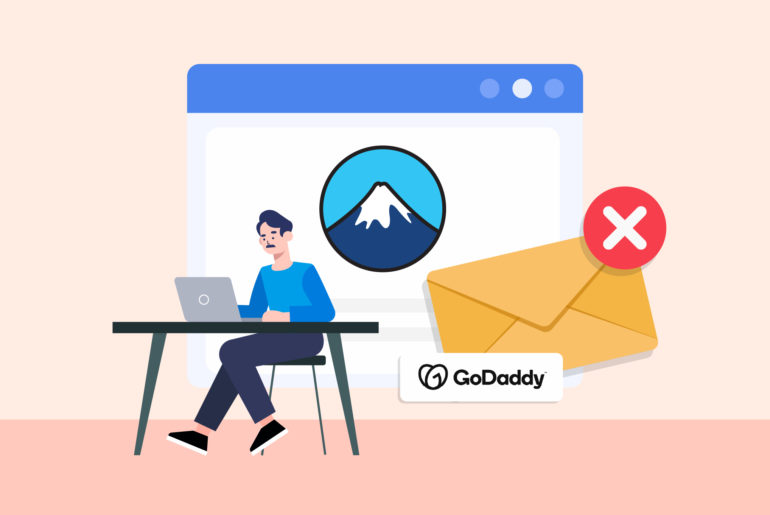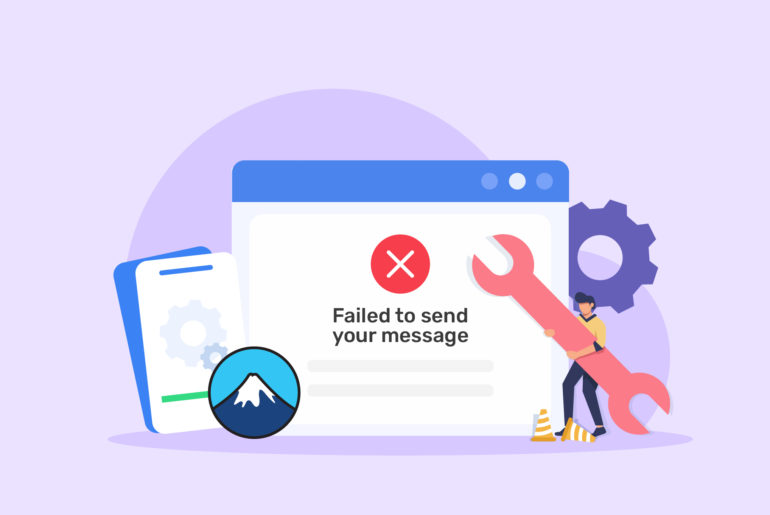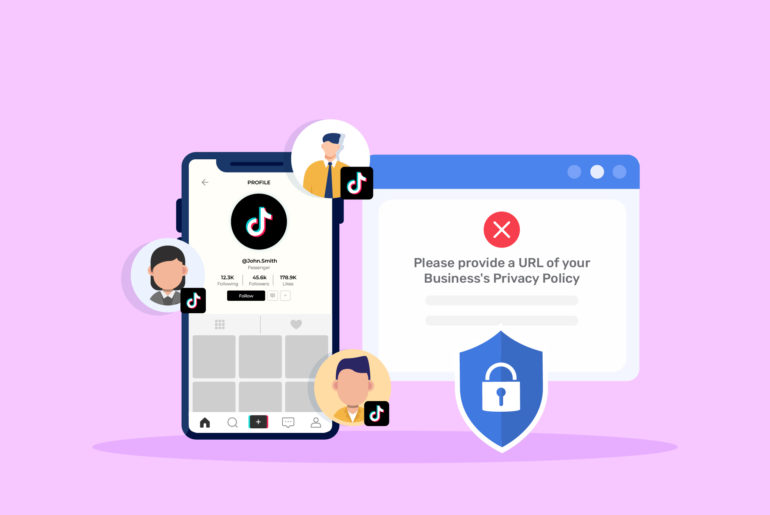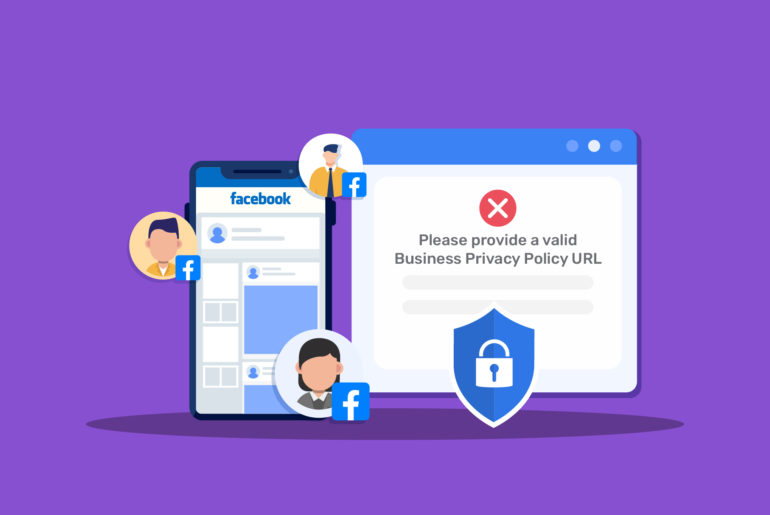Contents
Are you unable to run your Contact Form 7 properly because of this error: “There was an error trying to send your message. Please try again later.”? Let us help you!
Contact Form 7 provides an easy way to engage with your customers and collect leads on your website. However, as a beginner, setting it up can be challenging when simple errors prevent it from working properly. Some errors can be hard to detect and cause frustrations.
If you’re receiving “There was an error trying to send your message. Please try again later.” error, it generally occurs because of two main reasons: (1) Spam issue, or (2) Server failing to send messages.
Normally you can know the cause of the error by looking at the message. If the message is inside orange borders, your messages are probably getting blocked by your spam tool. On the other hand, if you receive the error message inside red borders, the server is probably unable to send messages. There is a different solution for each error.
How to solve “There was an error trying to send your message. Please try again later” error message inside orange borders
The error message inside orange borders means your spam tool (CAPTCHA) could be blocking the messages.
reCAPTCHA is a useful tool to prevent spam submissions. However, it can also sometimes block legitimate form submissions if you have upgraded reCAPTCHA to V3.
Solution: Ensure proper configuration of reCAPTCHA, as per its documentation. If that doesn’t work, try downgrading reCAPTCHA to V2 version if your reCAPTCHA version is V3.
Check out our article on how to properly add reCAPTCHA to your website.
Here’s a step-by-step process to downgrade your reCAPTCHA to v2:
- Log into your WordPress Dashboard.
- Go to the Settings of the Plugin that you’re using to run reCAPTCHA on your website. (You should have used a plugin – which is the easiest way – to use reCAPTCHA on your WordPress website.)
- Look for the option to select the reCAPTCHA Version and choose the v2 option. If this option is not available, you might need to update the plugin or install and activate a different plugin that supports reCAPTCHA v2.
- Go to your reCAPTCHA account and configure reCAPTCHA v2 Settings, including adding the new v2 “Site Key” and “Secret Key”.
- Save the changes and test the form on your site.
The error message should be resolved once you follow the steps above.

How to solve “There was an error trying to send your message. Please try again later” error message inside red borders
Receiving the error message inside red borders means your server is probably not sending emails. If WordPress’s PHP mail() function is not configured correctly on your server, it can lead to email delivery failures. Furthermore, many shared hosting providers restrict or limit the use of mail functions for security reasons, which might result in the server not sending emails.
Solution: Here are two possible solutions for this issue:
- Using an SMTP plugin to configure email sending via a proper SMTP server (you may need to buy a SMTP server for this).
- Contacting the hosting provider to ensure proper mail server configuration.
SMTP plugins, such as WP Mail SMTP and Post SMTP, authenticate emails and ensure that they’re sent properly through third parties. To install and activate them, follow these steps:
- Go to Plugins and search for an SMTP plugin.
- Install and activate the plugin.
- You’ll usually need an API key to proceed, so go to the plugin’s settings and follow the instructions. It’ll usually take you to the plugin’s website to get an API key.
- Create your account on the plugin’s website and get the API key.
- Paste the API key into your settings.
Your SMTP plugin should work and your email issues should be resolved. Test it to ensure it runs smoothly now. If you still can’t fix the issue, consider reaching out to a custom software development company for assistance.
Here are other possible reasons behind a Contact Form 7 message failure error and their solutions
Incorrect recipient email address
If the recipient email address in the form’s settings is incorrect or inactive, emails can’t be sent.
Solution: Double-check the email address in the “To” field in your Contact Form 7 settings and make sure it’s valid and active.
Plugin conflicts
Sometimes, other plugins can conflict with Contact Form 7, causing issues with sending messages.
Solution: Deactivate other plugins one by one to identify the conflicting one. Seek an alternative or contact the plugin’s support for a solution.
Theme conflicts
The theme you are using might have scripts that conflict with Contact Form 7.
Solution: Switch to a default WordPress theme to identify if the theme is the issue. Consider using a different theme or contacting the theme developer.
JavaScript conflicts
JavaScript errors on your site can stop the form from working as it relies on JavaScript for submission.
Solution: Check for JavaScript errors using the browser’s developer console and debug.
Email quota
Some hosts limit the number of emails you can send in a given time period.
Solution: Check your email sending quota with your hosting provider and ensure you have not exceeded the limit.
Contact Form 7 version
If you have outdated versions of the plugin, it may contain bugs or compatibility issues. As a result, Contact Form 7 won’t be able to send emails and you’ll receive the error message.
Solution: Always update your Contact Form 7 to the latest version.
Hope we helped you solve your issue!


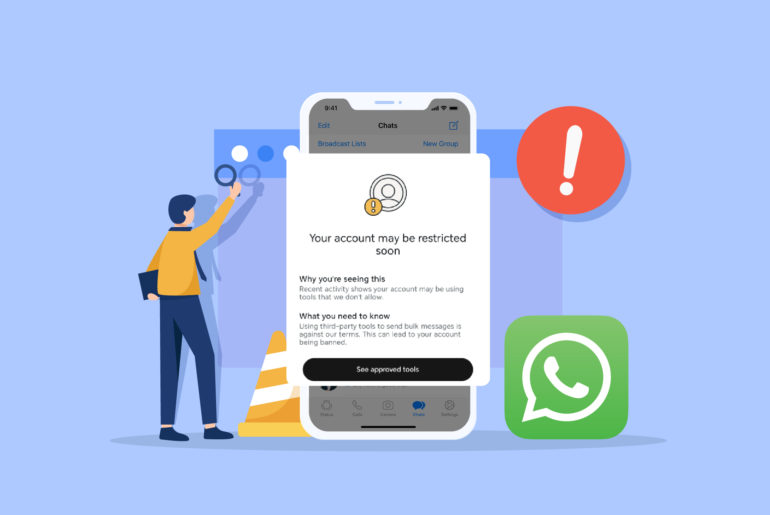
![[FIXED] This email address does not belong to the same domain as the site](https://www.privyr.com/blog/wp-content/uploads/2023/08/Contact-Form-7-Email-Error-770x515.jpg)