Contents
WhatsApp Business offers an efficient way to communicate with your customers in a personal, yet professional manner. As a small business owner, you can use the app to showcase your products and services, reach out to new leads, and interact with your customers from the comforts of your smartphone.
But the question is, have you been able to make the most out of its features? If not, we’re here to help!
In this guide, we’ll explain all the best WhatsApp Business features and how to make the most out of each. Also, if you’re yet to use WhatsApp or WhatsApp Business, we’ll show you how to get started and how to switch to the business version if you need to.
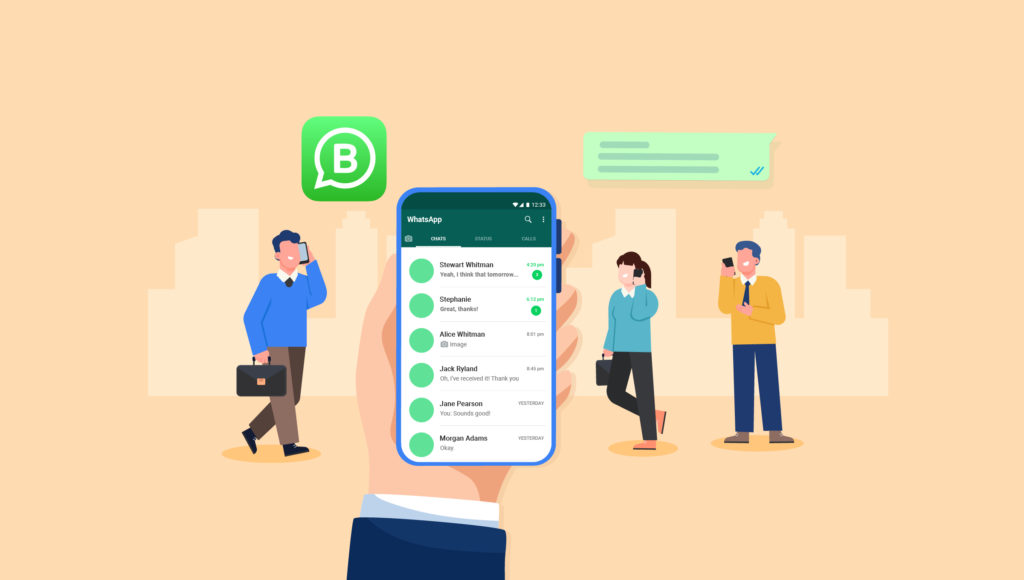
Table of Contents
Know the different versions of WhatsApp
Getting started with WhatsApp
How to switch to WhatsApp Business (if you already have WhatsApp)
What is a business profile on WhatsApp?
How to create an attractive business profile on WhatsApp
The must-know features of WhatsApp Business
Understanding WhatsApp’s Terms of Service and WhatsApp Bans
Conclusion
Before you get started, get to know the different versions of WhatsApp
First things first, there are three different versions of WhatsApp 1) regular WhatsApp that we all are aware of, 2) WhatsApp Business, an upgraded version of the regular WhatsApp built for business conversations, and 3) WhatsApp Business API, a totally different version of WhatsApp designed for large corporations and enterprises.
WhatsApp is a personal messaging app built for individuals. Its features include one-to-one and group chats, voice and video calls, end-to-end encryption, status updates, media sharing, etc. The app is ideal for personal communications like chatting with friends and family, sharing photos, making personal calls, etc.
WhatsApp Business
WhatsApp Business, on the other hand, is a business messaging app designed for small to medium-sized businesses. Some of its features include a business profile with details like business description, email, store address, and website, messaging tools (e.g. quick replies, greetings, and away messages), labels for organising contacts or chats, Catalog feature to display products, basic metrics (e.g. the number of messages read), etc. The app enables small businesses to communicate with customers, share product catalogues, respond to queries, and manage orders.
WhatsApp Business API
WhatsApp Business API is designed for business messaging at a much bigger scale, ideally for medium to large enterprises. The tool offers integration with business systems (like CRMs, customer support software), automated messages, high volume messaging, advanced metrics and analytics, among many other upscale features. It’s mainly designed for large-scale customer support, automated notifications (like flight updates, bank alerts), and integration with third-party tools for big businesses.
Most notably, the interface for WhatsApp Business API is completely different from the usual WhatsApp applications we know, and it requires a subscription plus complex setup.
Here’s a table summarising the differences and use cases:
| Feature/Attribute | WhatsApp Business | WhatsApp Business API | |
| Purpose | Personal Messaging | Business Messaging | Business communication at Scale |
| Target Audience | Individuals or Small Businesses | Small to Mid-sized Businesses | Large Enterprises |
| Business Profile | No | Yes | Yes |
| Automated Messaging | No | Yes, but limitations apply. | Yes, but typically requires approval from WhatsApp before a message can be sent. |
| End-to-End Encryption | Yes | Yes | Yes |
| Catalog Feature | No | Yes | Yes (via Integration) |
| Labels | No | Yes | Depends on Integration |
| Analytics | No | Basic | Advanced |
| Integration with CRMs | No | No | Yes |
| Use Case Example | Chatting with friends and family | Answering customer queries | Automating order tracking updates and alerts for customers |
Getting Started with WhatsApp
If you haven’t started using WhatsApp, getting started is pretty straightforward. You just need to install the app, add your number, and you’re good to go.
Skip here if you already have regular WhatsApp
While you can use the regular app for business communications, switching to WhatsApp Business is recommended since it comes with more features that can support your sales operations and interactions.
Here’s a step-by-step guide on how to get started with WhatsApp Business:
Step 1. Download and Install the app
First, you need to download and install the WhatsApp Business app. The app is available for free on Google Play Store (Android) and App Store (iOS).
Step 2. Complete the initial Setup
Open the app and verify your phone number. It’s recommended that you use a different number for business communications as you can’t use the same phone number for both the standard WhatsApp and WhatsApp Business applications. If you use the same number, it will be moved to the Business app while your personal account will be gone.
Once you’ve verified your number, fill out your business details including name, category/type, etc. Keep in mind that the business name can’t be changed once set, so make sure you decide on a name first.
Step 3. Set up your business profile
It’s time to set up your profile. To do that, go to the “Settings” section and tap on “Business settings”.
Your profile should include the address of your business, its category, description, working hours, and an email address. Also, don’t forget to add a profile picture that best represents your business.
Step 4. Explore the business features you’ve unlocked
Understand the features of WhatsApp Business so you can use them to make your business communications more effective. Some of the features of WhatsApp Business include Automated Messages, Catalog, Labels, etc. We’ll discuss these features in more detail later.
Step 5. (Optional) Add your WhatsApp Business link to your social media and websites
Add your WhatsApp Business profile link to your website, social media profiles, and other online platforms. This makes it easier for customers from other platforms to directly message you in just one click.
Step 6. Understand WhatsApp’s Terms of Service
Last but not least, one of the most important steps to start using WhatsApp is to understand their Terms of Service. For starters, you need to be careful to respect user privacy and avoid sending unsolicited messages. WhatsApp also prohibits the use of unauthorised bulk or automated messaging, so you need to be cautious about the methods you’re using to blast messages.
Failure to follow these guidelines can result in loss of features, account suspension, account termination, or even legal action against you and your business. We’ll discuss WhatsApp Terms of Service later in more detail.
How to switch to WhatsApp Business (if you already have WhatsApp)
If you’re already using WhatsApp to communicate with your clients, you could consider switching to WhatsApp Business for a new set of features. And there are many good reasons to do it.
First, you’d be able to separate your personal and professional conversations. And secondly, you’ll get to use features that allow you to manage professional conversations in the best way.
And the good news is that switching to WhatsApp Business is pretty easy. Here’s a step-by-step process:
Step 1. Install WhatsApp Business app
WhatsApp Business is available on Play Store for Android devices and App Store for iOS devices. Go to your app store, search WhatsApp Business, and install the app.
Step 2. Verify your number
Launch the app once it’s installed. It will prompt you to verify your number. Add the phone number you want to use for your business.
Keep in mind that you can use the regular WhatsApp and WhatsApp business simultaneously on your phone. However, you will need to use different phone numbers in order to keep both at the same time.
Step 3. Restore your chat history
In case you’re switching to WhatsApp Business with the same phone number, you’ll have an option to restore your chat history. Tap on “restore” when you’re prompted to do so. Skip this step if you’re looking to start from scratch.
Step 4. Set up your business profile
Tap on More Options > Business Settings > Profile, and add your business information, including the address, category/type, description, business hours, email address, and website. Keep in mind that the business name will be linked to your phone number and it can not be changed later.
Step 5. Explore additional features you just unlocked
Go to “Business settings” and explore the features that come with WhatsApp Business.
Read this article for a detailed explanation on How to switch to WhatsApp Business from regular WhatsApp.
Now, what is a business profile on WhatsApp?
A business profile on WhatsApp allows you to present your business details and organised information to clients and potential customers. It’s often the first thing your customers will see on WhatsApp. A well-written business profile helps you project a professional image of your business, making it easier for customers to know who you are and what you offer.
Here’s what you can include and display in a WhatsApp Business profile:
- Business Name: This is the name of the business as you want it to appear to anyone interacting with you on WhatsApp.
- Profile Photo: Typically, your profile photo will be your business logo or any other image that represents your business.
- About: A short description of what your business does. WhatsApp provides some default options, but it’s recommended that you create your own.
- Address: You can add the location of your business. You can integrate the address with Google Maps, allowing your visitors to tap on it and view your business location on the map.
- Business category: This helps classify your business into a specific industry or sector, making it easier for customers to understand the nature of your business.
- Business hours: You can specify when your business is open, so your customers know about the best times to reach out or visit.
- Phone number: This is the number associated with your WhatsApp Business account. Customers can use it to contact you directly.
- Email address: You can provide an email address for customers who prefer to communicate through email.
- Website: If you have a business website, you can link it in your profile.
A WhatsApp Business profile makes your business much more accessible and inviting through the platform. Your potential customers can quickly look at the essential details about your business, which helps facilitate smoother communication. Furthermore, with the rise of mobile commerce and communication, many users find it convenient to interact with businesses directly through apps like WhatsApp, making your profile even more crucial for growth and improved customer relations.
How to create an attractive business profile on WhatsApp
Your business profile plays an important role in making your potential customers understand who you are and what you offer. A nicely created profile attracts the right people and also convinces them to take further action. Therefore, it’s always worth allocating some time to think about this and create an attractive business profile on WhatsApp. Here’s how to create an attractive business profile on WhatsApp:
- Use a high-quality profile picture: Your profile picture is often the first thing people will see. Use a high-quality image that represents your business. It could be your logo or other graphics that resemble your business.
- Write a clear and concise “About” section: The “About” section should describe your business briefly yet clearly. Therefore, mention what your business does and how it can help customers. Keep it concise and informative.
- Add complete and accurate business details: Make sure to add your business’s physical address (if applicable), working hours, contact information, and website. The more details you provide, the easier it is for customers to reach you.
- Use keywords: Include industry-specific keywords in your profile to make it easier for customers to find your business. This can increase your visibility in search results. For instance, if you’re a wedding planner, include keywords such as, wedding planners in [your location].
- Showcase your products/services in Catalog: WhatsApp Business provides a Catalog feature where you can display your products or services. Use high-quality images and provide comprehensive details about each offering. Also, don’t forget to keep your Catalog updated with new products or services.
- Use the status feature: WhatsApp’s status feature is a great way to share updates or promotions. Be sure to keep your status updated with fresh, engaging content.
- Add a click-to-chat link to your profile: Great WhatsApp Business profiles make it as easy as possible for customers to initiate conversations. A click-to-chat link allows users to start a chat with you without having your phone number saved in their phone’s address book.
The must-know features of WhatsApp Business
WhatsApp Business offers several features that regular WhatsApp doesn’t have. Organising and using them correctly can help simplify your business communications. Below are the important WhatsApp Business features you should know about, how to use them, and how to make the most of of them:
Catalogs
The Catalogs feature allows you to showcase your products or services directly on your WhatsApp profile. Your Catalog is a digital showcase of your products or services that allows potential customers to browse your offerings within WhatsApp, even before they start a conversation with you. Think of it as your mobile storefront that lets customers browse offerings without leaving the chat interface.
How to Use: Go to Business settings > Catalog and add the necessary items, such as images, descriptions, offers, and special discounts.
What to Put: List of products or services, with images, descriptions, prices, and product or service codes.
Tips for using Catalogs:
- Use high-quality images: Use clear, high-resolution images for each item in your Catalog. This ensures customers get an accurate representation of what you’re offering. Good visuals can greatly influence first impressions and subsequent purchase decisions.
- Comprehensive descriptions: Provide detailed descriptions for each product or service. Include specifications, sizes, variations, and other relevant details. A well-informed customer is more likely to make a purchase or chat with you.
- Update regularly: Keep your Catalog updated with new products, seasonal offerings, or any changes in pricing. An outdated Catalog can cause confusion or missed sales opportunities.
- Use direct links: Share direct links to specific products or services within your Catalog when interacting with customers. This facilitates easier browsing and can accelerate the decision-making process. Plus, you don’t have to copy-paste the product information every time someone enquires about it.
- Integrate with other features: Pair the Catalog feature with quick replies. For example, if a customer asks about a particular product category, you can send a quick reply with a direct link to that section of your Catalog.
- Monitor customer interest: Pay attention to the products or services customers enquire about the most after viewing your Catalog. This can offer insights into popular items and guide inventory or marketing decisions.
- Simplify navigation: Organise your Catalog logically. Group similar products or services together, and if possible, use categories or sections to make browsing easier.
- Highlight special offers: If you have discounts, promotions, or special offers, make sure they are prominently displayed in your Catalog. This can drive purchases from seasonal interests.
- Provide clear pricing: Ensure all prices are clearly stated and up-to-date. If you have regional variations in pricing, consider mentioning the base price and noting the potential variations.
- Encourage feedback: Ask your regular customers for feedback on your Catalog. Their insights can help you improve presentation, product descriptions, or the overall browsing experience.
- Backup your Catalog: Ensure that you have backups of all images, descriptions, and Catalog data. This can streamline the process if you need to recreate or move your Catalog to another platform in the future.
- Cross-promote: If you have a presence on other platforms or an e-commerce website, use the Catalog feature to drive traffic there. For instance, you can mention that customers may find more details, customer reviews, or a broader product range on your main website.
Catalogs on WhatsApp offers businesses an efficient way to present their offerings within WhatsApp. By focusing on clarity, quality, and customer experience, you can transform this feature into an effective sales and marketing tool.
Labels
The Labels feature on WhatsApp Business helps you categorise and organise your chats, making customer interactions and follow-ups more efficient. Labels act as visual indicators, allowing you to quickly identify the status or context of a chat. Think of them as virtual sticky notes for chats.
How to use: After opening a chat, tap on the name/number > Add label. Labels allow you to streamline customer interactions based on their status, and move them forward in your sales process.
What to Put: Tags like “New Customer”, “Pending Payment”, “Order Complete” to organise chats and contacts.
Tips for using Labels:
- Develop a consistent system: Establish a clear labelling system from the beginning. Whether you categorise by customer type, query type, or purchase status, make sure it’s consistent to avoid confusion later on.
- Use descriptive labels: Your labels should be self-explanatory. For instance, “Pending payment”, “Delivery in-progress”, or “VIP customers” immediately convey the context of the chat.
- Colour-code thoughtfully: Use colours in a way that enhances your organisational strategy. For example, you could use red for urgent tasks like “Immediate follow-up” and green for chats labelled “Completed”.
- Regularly update labels: As a conversation progresses, its status or context might change. Make it a habit to update a label accordingly to reflect the current state of the interaction.
- Filter conversations: Use the label filter to quickly view all chats under a particular label. This is especially useful when you need to address all queries of a specific type or check on all orders that are awaiting dispatch.
- Limit the number of labels: While it’s tempting to create a label for every possible situation, having too many can lead to confusion. Instead, focus on broad categories that cover most of your interactions.
- Combine Labels with other features: Pair Labels with quick replies. For instance, if you’ve labelled a chat as “Product inquiry”, you can use a related quick reply to provide more information.
- Review periodically: As your business grows or changes, your labelling needs might evolve. Periodically review your labels to ensure they still align with your operational needs.
- Use for analytics: You can use labels as a simple form of analytics. For instance, if you have a label for “Service complaints”, checking the number of chats with this label can give you a quick overview of customer satisfaction levels.
- Backup and archive: If you’re archiving or backing up chats, ensure the labels are retained. This way, when you revisit a conversation, you can quickly understand its context.
“Labels” is more than just a visual aid. When used strategically, it can streamline operations, improve response times, and offer insights into customer interactions. It’s highly recommended that you invest time in developing and maintaining an effective labelling system to get the most out of this feature.
Automated message
Automated messaging feature on WhatsApp Business facilitates immediate communication with customers even when you’re not actively available. You can set up these messages so that they’re automatically sent under certain conditions, such as when you receive a message outside your business hours.
With this feature, you can automatically send greetings or create away messages when a customer initiates a chat. Immediate responses to customers ensure that they’re not left waiting and enhances their experience with your service.
How to use: Go to Business settings and set up Away message and Greeting message.
How to set up automated messages on WhatsApp Business:
- Away Message: This is an automated reply for when you’re not available to respond immediately. Example: “Thanks for reaching out! We’re currently away as our business hours are 9:00 am to 6:00 pm on weekdays. We’ll get back to you immediately when we’re available.”
- Greeting Message: This is a welcome message for new customers or those who’ve been inactive for a while. Example: “Hello! Thanks for contacting [your business name]. How can we assist you today?”
Tips for using Automated Messages:
- Set clear expectations for the customer: While using the “Away Message” feature, clearly indicate when the customer can expect a response. For instance, “Thanks for reaching out! Our business hours are 9 AM – 5 PM. We’ll get back to you first thing tomorrow.”
- Keep it personal: Create your automated messages to sound friendly and personable, not robotic. Also, personalise messages based on your business tone and ethos. For instance, a travel agency might have a more relaxed tone than a law firm.
- Utilise the “Greeting message”: Set up a welcoming message for first-time users or those who haven’t messaged you in over 14 days. This can be a simple introduction or an invitation to answer a question.
- Include key information: Your automated message can also act as a quick FAQ. Consider including brief details about common queries, such as operating hours, ongoing promotions, or a link to your website.
- Use with other features: Combine automated messages with quick replies. For instance, your automated “Away Message” can suggest that the user type /faq for immediate answers to common questions.
- Update regularly: Ensure your automated messages are updated based on business changes, special events, holidays, or promotions. For instance, during a holiday season, mention when regular operations will resume.
- Avoid excessive length: Keep your automated messages concise. If you try to cram in too much information, it might overwhelm or confuse the customer.
- Monitor and adjust: Review the feedback or reactions to your automated messages periodically. If customers often express confusion or ask follow-up questions after receiving an automated reply, it’s your cue to refine the content.
- Set schedules: Ensure your “Away Messages” align with your actual business hours. This way, if a customer messages just a few minutes after closing time, they’ll receive an immediate response explaining the delay.
- Encourage further action: Use your automated messages to guide the user to the next steps, such as visiting your website, checking out a Catalog, or viewing a current promotion.
Automated Messages is a powerful feature within WhatsApp BUsiness that helps your businesses maintain consistent communication, set clear expectations, and guide user behaviour. When used strategically, it can significantly enhance the customer experience and leave a positive impression of your brand.
Quick Replies
The Quick Replies feature is designed to help you save time and maintain consistency in communications. It allows you to respond with pre-set messages to frequently asked questions or statements by simply typing a shortcut. By saving messaging time and effort, this feature provides your customers with instant and consistent responses that match their enquiries.
How to use: Access Business settings > Quick replies. After you’ve added a Quick reply, use the / key followed by the shortcut word to insert it in chats.
What to put in Quick Replies:
You can add a message that you frequently send, such as “Thank you for your purchase!” or answers to common queries.
Here are some quick reply examples:
- E-commerce: “Your order has been shipped!”, “Thank you for your purchase!”, “Here is a list of products + prices…”
- Inquiries: “We’ve received your query and will get back to you shortly.”
- General: “Thank you for reaching out!”, “How can we assist you today?”
Tips for using Quick Replies:
- Start with the basics: Identify the most frequently asked questions or commonly made statements by your customers and create quick replies for these to ensure that you can swiftly address most of such queries.
- Use shortcuts intuitively: Make your shortcuts intuitive and easy to remember. For instance, use /thanks for a thank you message or /shipping for details about shipping policies.
- Update regularly: As your business grows and evolves, so will customer queries. Regularly update or add quick replies based on new patterns in customer interactions.
- Keep it personal: While quick replies are automated, they shouldn’t feel robotic. Craft your replies to be warm and personal, reflecting the tone of your brand.
- Combine with live messaging: Use quick replies to provide initial answers and then continue the conversation in real-time to address any specific concerns or follow-up queries the customer might have. Remember, quick replies are not meant to replace you entirely, especially if you work in an industry that requires high-touch personalised service.
- Use for promotions: Create quick replies for ongoing promotions or special offers. For instance, if you’re running a sale, have a quick reply like /promo that describes the sale.
- Efficient categorization: Group related quick replies together by using similar or sequential shortcut names. For instance, /return policy for return policies and /shipping policy for shipping details.
- Diversify content: Don’t limit yourself to text. You can include links to videos, product pages, or FAQ sections on your website within your quick replies. But remember to keep it simple and avoid including too many links (1 to 3 is usually enough).
- Monitor effectiveness: Pay attention to how often you use each quick reply and the subsequent customer reactions. If a particular reply regularly leads to confusion or further questions, it might be time to revise its content.
- Avoid overreliance: While quick replies are convenient, they shouldn’t replace genuine human interaction entirely. Find a balance between automation and personalised service, especially when addressing complex queries or concerns.
The Quick Replies feature is undoubtedly a time-saver. The real value lies in its ability to maintain speed and consistency in brand communication and enhance customer service. That being said, you should leverage its potential wisely, ensuring that it complements, rather than replaces, personalised interactions.
Message Statistics
The Message Statistics feature allows you to access important metrics about your messages, such as the number of messages sent, delivered, read, and received. This is an important feature you can use to plan your messaging strategy.
With insights into how your messages are performing, you can inspect customer engagement and the effectiveness of specific messages and your overall communication strategies. Interpreting and acting upon these statistics can significantly enhance your business’s interactions with its clientele.
How to Use: Visit Business settings > Statistics to view metrics on sent, delivered, read, and received messages.
Tips for using Message Statistics:
- Monitor regularly: Check your message statistics at least once a week or every two weeks. This regular analysis will help you identify patterns, peak engagement times, or potential issues with message delivery.
- Analyse sent vs. delivered: If there’s a significant difference between the number of messages sent and those delivered, it may indicate that many of your users are not active on WhatsApp or have changed their numbers. Consider reaching out through alternative communication channels or updating your contact list.
- Track message reads: A high “read” count relative to “delivered” signifies good engagement. If the number is low, you might want to reconsider the timing, content, or frequency of your messages to improve read rates.
- Evaluate engagement periods: By observing when your messages are read most frequently, you can identify peak engagement times. This information can guide you on the best times to send out important announcements or promotions.
- Adjust frequency based on feedback: If you notice a surge in messages sent from your side but a decline in messages read, it might indicate that you’re overwhelming your audience. Consider spacing out your messages or segmenting your audience for more targeted communication.
- Use stats to improve response time: If you see a significant number of incoming messages, ensure you have the resources or tools in place to respond promptly. A swift response enhances customer satisfaction.
- A/B testing: Use message statistics to measure the effectiveness of different types of content. For example, if you send two types of promotional messages at different times, compare their read rates and subsequent engagement to determine which type resonates more with your audience.
The Message Statistics feature is more than just a tool you might glance at every now and then. It offers a wealth of actionable insights that, when harnessed effectively, help you create strategies to enhance your business’s communication and customer engagement on WhatsApp.
Understanding WhatsApp’s Terms of Service and WhatsApp Bans
WhatsApp is a great tool for business communications. However, you should also keep in mind that the platform enforces a strict set of rules around messaging behaviour, and you’ll need to follow them to keep using the platform. Understanding WhatsApp’s Terms of Service is important to ensure that your business account remains active. Here are some of the things that could lead to a ban:
- Spamming: Sending too many messages at once or sending unsolicited messages to customers who have not provided their consent is considered spam and can lead to a ban.
- Misinformation: Sharing false or misleading information is strictly prohibited on the platform and can result in a ban.
- Illegal content: Sharing content that is illegal or promotes illegal activities will result in an immediate ban.
- Violation of privacy: WhatsApp employs strict privacy policy in regards to customer information and violating it may result in a ban or even legal consequences. Sharing any customer’s personal information without their explicit consent may count as a violation of privacy.
- Malware and hacking: Attempting to hack, modify, or disrupt the service or sending messages with malware will also result in an immediate ban.
- Use of unauthorised bulk-sender tool or auto-messaging: Using unauthorised external platforms to bulk send or automate messaging also violates WhatsApp Terms of service and may lead to a ban. Make sure any external tool you use adheres to WhatsApp’s policies.
Keep in mind that WhatsApp may suspend or permanently ban your account if you fail to adhere to WhatsApp’s policies. Therefore, it is advised that you read and understand Terms of Service before using the tool.
Conclusion
WhatsApp Business – with its many enhanced features – can be a powerful tool for engaging with customers and promoting your products or services. With the right approach, you can use it to help your business thrive. But remember, always adhere to WhatsApp’s Terms of Service to avoid any issues with your account.

 Looking to supercharge your team's sales?
Looking to supercharge your team's sales?
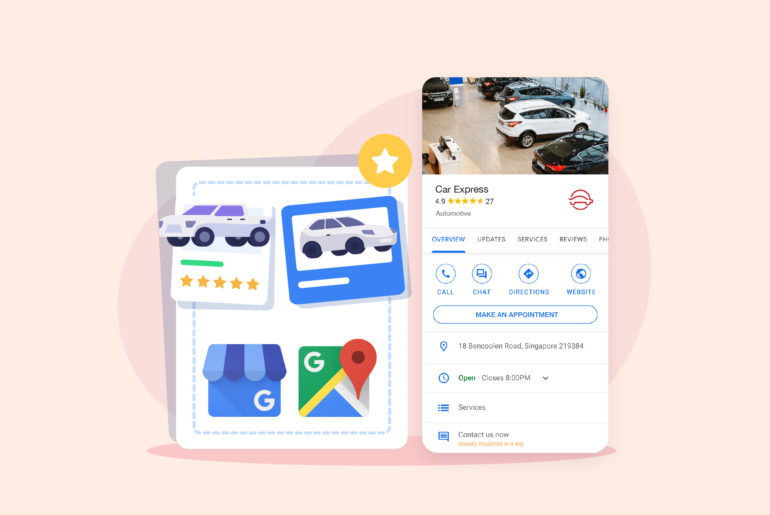
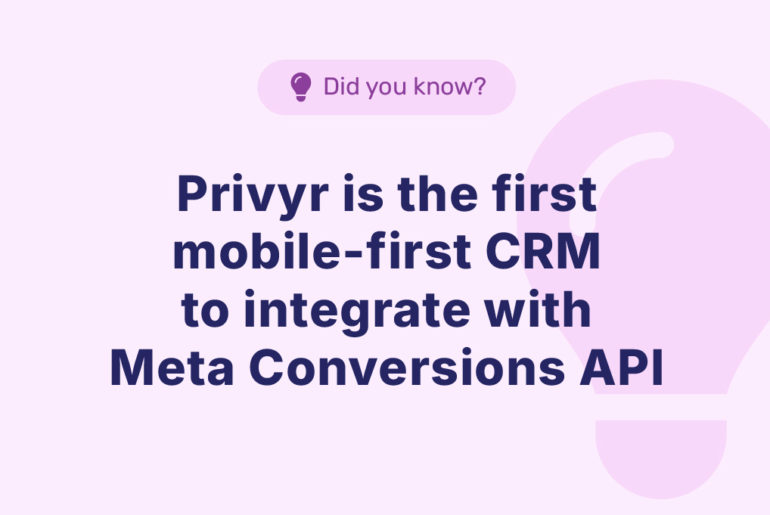
 Try Meta Conversions API
Try Meta Conversions API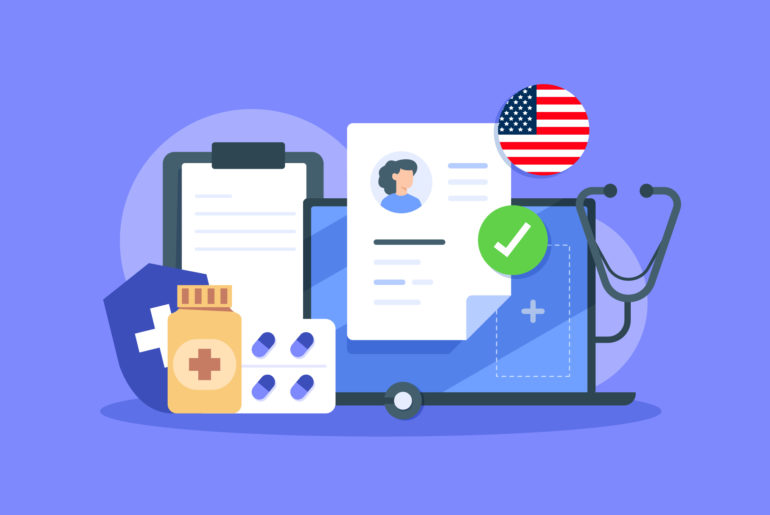
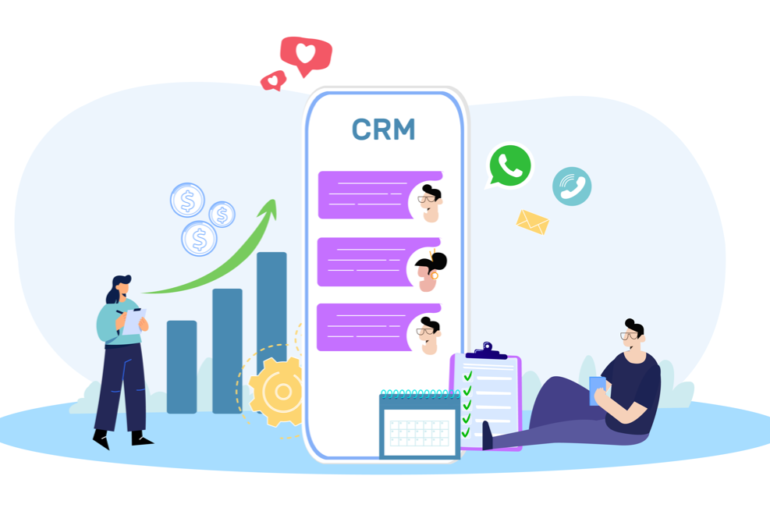
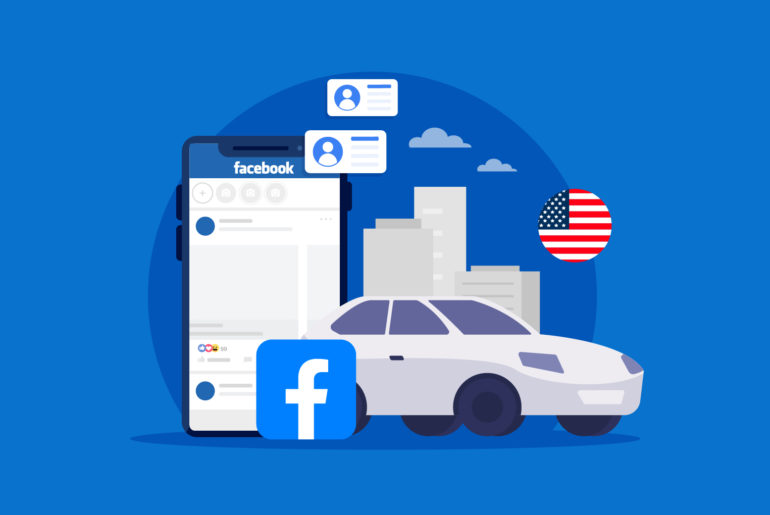
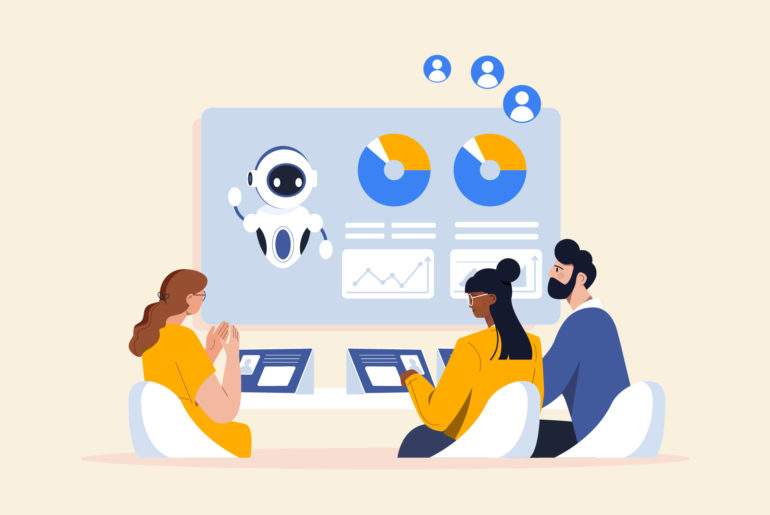
 Become a Lead Gen Pro
Become a Lead Gen Pro Product Updates
Product Updates