Struggling to find Ads Manager on Facebook while trying to promote your business? Let us help you locate it effortlessly!
The Ads Manager is the tool you’ll use for all your paid advertising efforts. It’s where you’ll strategise, launch, and monitor the performance of your ads. But if you’re new to this, navigating the Facebook Ads Manager can be a bit challenging. But don’t worry, we’re here to assist you!
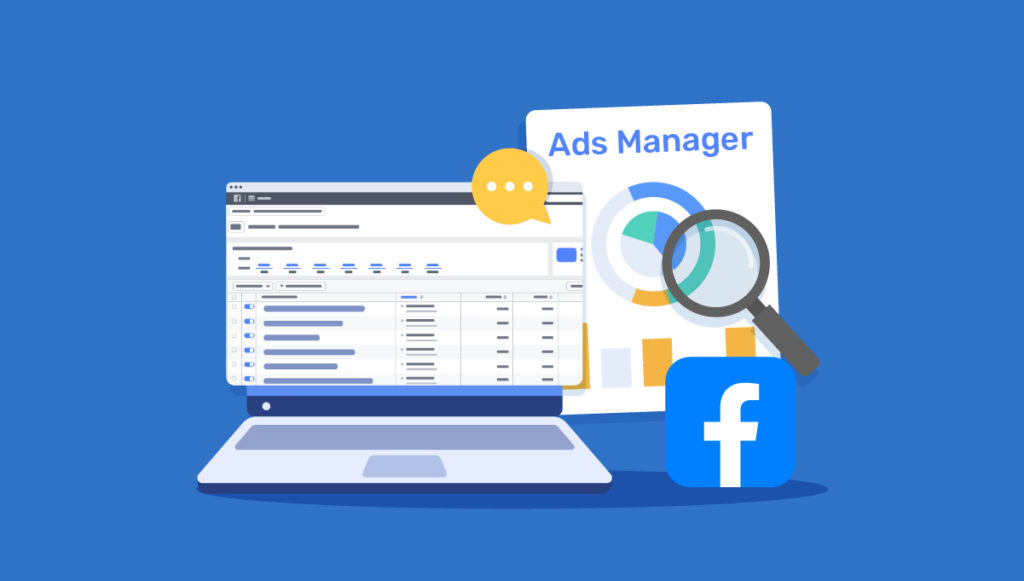
In this article, we’ll explain how to access Ads Manager and kick-off your very first paid promotion on Facebook.
So, where is the Ads Manager on Facebook?
Facebook Ads Manager can be commonly accessed by typing its website address (URL) onto your web browser on desktop. It can also be accessed through your Facebook profile, Meta Business Suite, and its app for mobile devices.
Here are different ways to find Facebook Ads Manager:
On Desktop
- Ads Manager website: You can access Ads Manager directly by typing facebook.com/adsmanager into your web browser on your desktop. This URL will take you straight to the Ads Manager interface.
- Through your Facebook profile: Log into your Facebook account and click on the menu button in the top-right corner of your Facebook page. This will open a drop-down menu. Find Ads Manager under the Professional section. Click on it and it will take you to the Ads Manager interface. Don’t confuse Ads Manager from the menu with Ads under the Create section as the latter will instead initiate the process of creating a new Ad.
- Through Meta Business Suite: You can also access Ads Manager through Meta Business Suite. Log into your Business Suite (enter business.facebook.com on your browser) and access Ads Manager from the All Tools menu.
On Mobile
You can’t access Ads Manager through a mobile browser but you can switch to the desktop site on your mobile browser and access the Ads Manager. However, this is not a user-friendly way to access Ads Manager on smaller screens. Here are alternative ways to find Facebook Ads Manager on mobile.
- Through Facebook Ads Manager app: Facebook offers Ads Manager app for mobile device. Download the app from the App Store (iOS) or Google Play Store (Android) so you can create, manage, and track the performance of your ads on-the-go.
- Through Facebook App: Tap the menu icon (three horizontal lines) to open the menu on your Facebook mobile app and look for “Ads Manager”. This may vary depending on the app’s version and your account type.
You may also bookmark the Ads Manager URL in your web browser. This allows you to quickly navigate to Ads Manager without going through the Facebook homepage.
How to run your first ad campaign on Ads Manager
Running an ad campaign is pretty straightforward on Ads Manager. All you have to do is click the + Create button, select what kind of campaign you want to run, add your materials as instructed, and publish your ad.
The Ads Manager will guide you through the process to seamlessly run your ad.
However, it’s highly recommended to be well aware of a few elements in advance before publishing your ad. First, you should be clear about the objective of your ad as in what you want to achieve with it. Facebook Ads Manager provides a range of campaign objectives for different advertising goals. Here’s a breakdown of each option:
- Awareness: The objective of Awareness is to generate interest in your product or service. It’s a great option if you wish to increase the reach of your brand.
- Traffic: This option is all about driving people to a destination, such as your website, app, or Facebook Messenger conversation.
- Engagement: Engagement aims to increase people’s interactions with your content. This could be post engagements, page likes, event responses, or offer claims.
- Leads: Lead generation is about collecting information from interested prospects. The goal is to gather leads for your business, like email sign-ups or contact details, so you can reach out to them later to make a sale. Ads Manager provides pre-populated forms for Lead Ads to make it easy for users to submit their information without leaving Facebook.
- App Promotion: This objective focuses on getting people to download or engage with your mobile app.
- Sales: Sales is all about driving sales of your products or services, either online, in-app, or in a physical store. If you’re looking to make direct sales through ads, you could choose this option.
Paid campaigns cost money, so it’s best that you have a clear vision of your budget before beginning your campaign. Budget impacts the reach and effectiveness of your paid promotion, so do some research and understand your target audience before running an ad.
What kind of Ads can you run on via Ads Manager?
Facebook Ads Manager offers a wide range of ad types to meet different marketing objectives. Here’s an overview of the primary ads types you can create and publish via Ads Manager:
- Image Ads: These ads consist of a single image and can be used for various objectives like brand awareness, lead generation, or driving traffic to your website. You can add copy and a call-to-action button on your images.
- Video Ads: Video ads feature a video and can be used for storytelling, showcasing products or services, or explaining concepts. They can be highly engaging if produced correctly. As an advertiser, you can run video ads in Facebook Feeds, Stories, or In-Stream Videos on Facebook.
- Carousel Ads: With carousel ads, you can showcase up to 10 images or videos within a single ad, each with its own link. This format can be great for highlighting different products in a single ad.
- Slideshow Ads: Slideshow ads create a video-like experience with motion, sound, and text from a series of still images. They are lightweight and easy to create. They can be ideal for reaching audiences with slower internet connections and can also act as an alternative to video ads if you don’t have sufficient resources to create one.
- Collection Ads: These ads allow users to browse more products or learn more about a feature without leaving Facebook. A collection ad may include a cover image or video followed by several product images.
- Lead Ads: Designed to generate leads, Lead Ads include customisable forms and pre-populated forms that make it easy for users to sign up for what you’re offering, such as newsletters, price estimates, follow-up calls or texting ads, and business information.
- Messenger Ads: These ads appear in the Chats tab of the Facebook Messenger app and can be used to encourage people to start a conversation with your business. Messenger ads can be used for lead generation, customer service, or nurturing relationships.
- Stories Ads: These full-screen vertical ads appear between Stories on Facebook and Instagram. You can use an image or a video to run Stories Ads. They are ideally used for brand awareness.
Conclusion
Now that you’ve decided to launch your ad campaigns on Facebook, remember that locating the Ads Manager is the least of your worries. Running a successful campaign involves careful planning and execution. This means accurately identifying your target audience, setting an appropriate budget, and adhering to effective advertising practices to ensure strong conversion rates. Thorough research and preparation are essential before you start your campaign.
