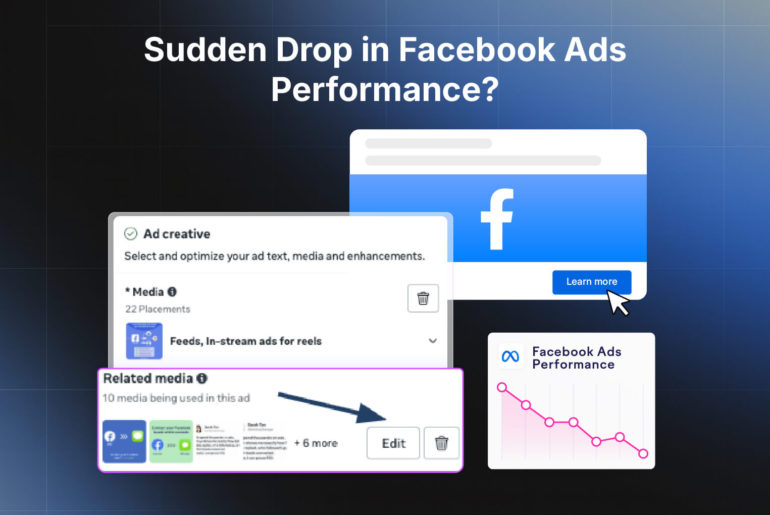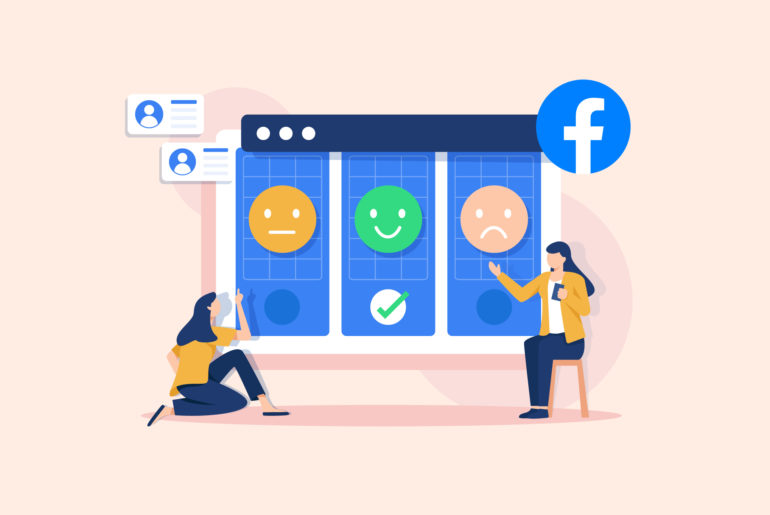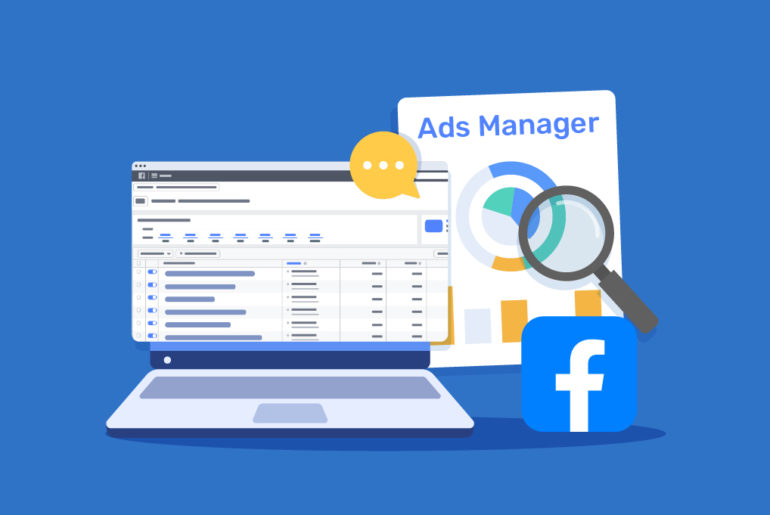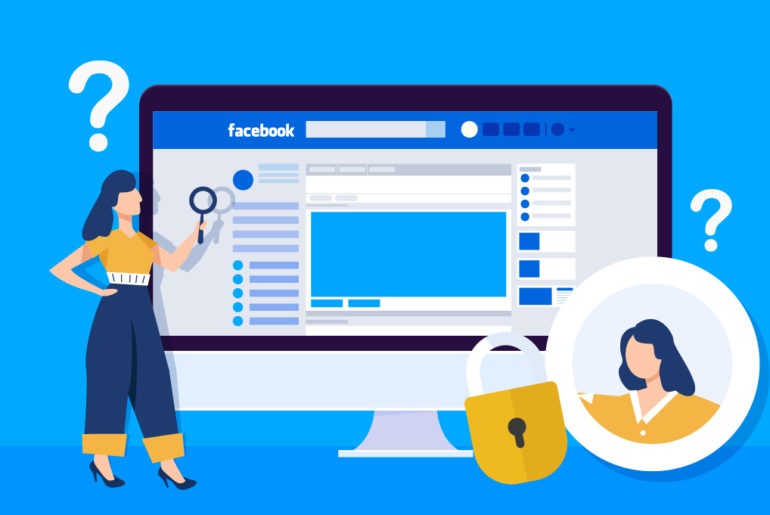You’ve just published your Lead Ad on Facebook and you’re excited about generating new leads, contacting them, and potentially meeting your sales goals. But the problem is that you can’t access Leads Center – the place where all your leads are stored.
It’s frustrating when you cannot access Leads Center on Facebook, especially when you know contacting new leads promptly plays a crucial role in improving your chances of converting them. But don’t worry! It’s just one of these little confusing things we all face as beginners.
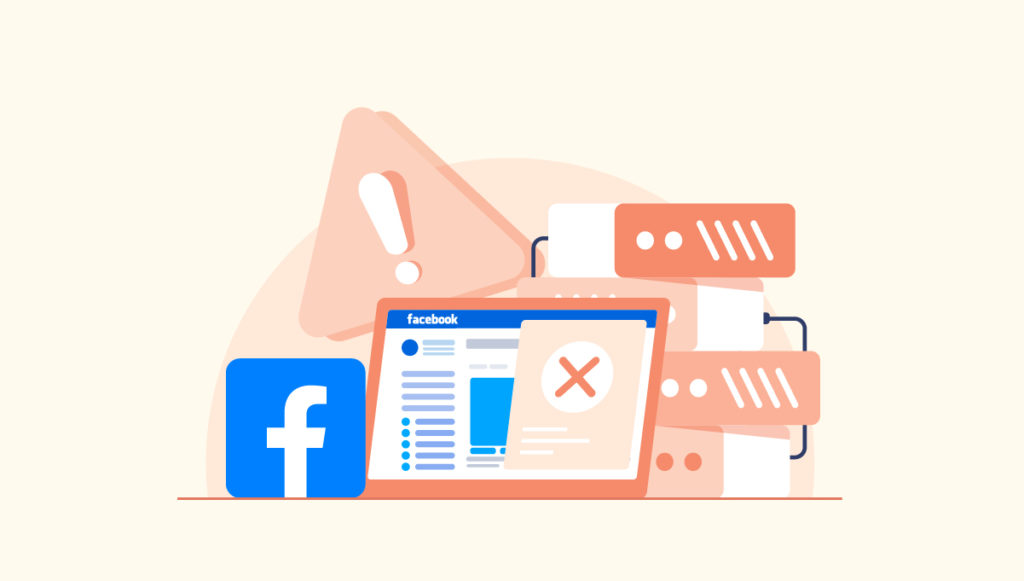
This article highlights common reasons behind Facebook Leads Center not showing on your profile and how to fix them. First, let’s understand how to access the Leads Center.
How to access the Leads Center on Facebook
You can easily find Leads Center on your Meta Business Suite.
Here’s a step-by-step guide:
Step 1: Go to Your Facebook Page
Log into Facebook account. Make sure the account has the page associated with your lead ads.
Step 2: Access Meta Business Suite
Click on the Meta Business Suite option on the left-hand side menu of your screen. It will open your Meta Business Suite page.
Step 3: Find the Leads Center
You’ll find Leads Center on the left hand side menu of Meta Business Suite. Please note that you won’t see this option on Pages that are yet to run lead ads.
Step 4: Access Leads Center
Click on “Leads Center”. This will take you to the Leads Center dashboard. It’s where you can see all the leads that have been collected through your lead generation ads. Keep in mind that your leads will no longer be available on Leads Center after 90 days.
Why Facebook Leads Center doesn’t show on your profile
While the Leads Center is usually easily accessible, finding it can sometimes be difficult for users with limited knowledge about ads, page permissions, and Facebook’s policies.
Let’s look at some of the common reasons behind Leads Center disappearing from your profile.
Incorrect Facebook access and permissions
You won’t be able to access the Leads Center if you don’t have the correct role or permissions for the Facebook Page associated with the Lead Ad. If you’re generating leads on behalf of your clients, they may have provided you with limited page permissions. Alternatively, your colleague with Admin access to your page can accidentally assign the incorrect Page Role.
You should have an Admin, Editor, or Advertiser role to be able to access the Leads Center. Here’s how permissions work on Facebook pages:
- An Admin has full control over the page. They can manage roles, send messages, publish as the page, create ads, view insights, and even delete the page.
- An Editor can send messages, publish content as the page, create ads, and see which admin created a post or comment. Editors can also view insights and access to the inbox.
- A Moderator can send messages as the page, respond to and delete comments on the page, create ads, see which admin created a post or comment, and view insights.
- An Advertiser can create ads and view insights. They can also see which admin created a post or comment.
- An Analyst can only see which admin created a post or comment and view insights.
To troubleshoot this issue, check and ensure you have the right page permissions to access Leads Manager.
Ad account issues
The Leads Center is linked to specific ad accounts. Issues with the ad account you’re running your Lead Ad with might affect your ability to access the Leads Center. Here are some common ad account issues:
- Billing and Payment Issues: If you fail to pay for your ads or your payment is declined, Facebook will stop running your ads until you settle the balance.
- Policy Violations: Ads that violate Facebook’s advertising policies can be rejected. Some of the common issues include inappropriate content, misleading claims, or the use of restricted products/services. Also, bad account behaviour such as engaging in prohibited practices can lead to account restrictions.
Here are some ways to troubleshoot this issue:
Review your account status. Facebook usually sends you notifications if there’s an account issue. Check for any notifications or alerts that explain the issue. Also, visit your ad account settings to review the account status. It’s where you can find details on why your account is experiencing issues.
Update payment method if your payment method has expired or is invalid, and clear outstanding balance. You should contact your bank if payments keep failing.
Review Facebook’s advertising policies to ensure your ads comply. Modify your ad if it was rejected due to policy violations. If you believe your ad was wrongly rejected, you can request a review through Facebook’s support channels.
If your Ad account is disabled, look for any communications from Facebook. You can also appeal the decision using the form provided by Facebook.
Incorrect page association
When you’re managing multiple pages, it’s common to confuse different pages and the ads associated with them. To view leads on Leads Center, your ads must be linked to the specific Facebook Page you’re trying to access them from.
Sometimes the incorrect association may start from the beginning – during the ad creation process itself. You may accidentally select the wrong Facebook Page while creating Lead Ads. If that’s the case, leads generated by the ad won’t appear in the Leads Center of your intended Page.
Here are some tips to troubleshoot this issue:
If you manage multiple Pages, ensure each Lead Ad is associated with the correct Page. Leads will only be visible in the Leads Center of the Page to which the ad is linked.
Check if you can edit your Lead Ad and change its association if the ad is linked to the wrong page. This might depend on the ad’s status. You’ll usually need to recreate the Lead Ad to link it to the correct Page.
Technical glitches
Sometimes, Facebook might experience technical glitches that could hide certain features or make them inaccessible. But don’t worry! These issues are not permanent and will be resolved quickly.
In such cases, you may want to wait a bit before attempting to access the Leads Center again. If you need to access Leads Center urgently, contact Facebook support.
Feature updates
Facebook regularly updates its platform and features. If there are changes to the availability of the Leads Center, or it’s moved under different settings, you may not be able to access it.
This is a rare issue. However, you may want to check Facebook’s help resources or updates for any changes to the feature’s availability.
Browser issues
Leads Center may not work properly if your page fails to load well. This usually happens because of browser issues, such as cookies, cache, or extensions that block certain content. It can affect your user experience with the Leads Center. While this doesn’t block you from accessing Leads Center, you might not be able to manage your leads smoothly because of it.
Try clearing browsing history, cookies, and cache to improve your browser’s performance and ensure it loads properly. Alternatively, you can access Facebook from a different browser or an incognito window.
Sometimes your browser extensions can also be the reason behind the invisibility of your Facebook Leads Center. Try disabling any ad blocker when accessing the Leads Center.
Here’s the most efficient way to access your Facebook Leads
The Leads Center is where you can manually access all your Facebook Leads and manage them. But what if we told you that managing your Facebook Leads via Leads Center is not the most efficient way to run your sales process? In fact, managing your leads in the most effective way doesn’t even involve visiting Leads Center. Let us explain how.
As discussed earlier, quickly reaching out to new leads increases your chances of converting them. To be able to do that, you’ll need to be instantly notified about new lead submissions as they happen. Unfortunately, Leads Center doesn’t provide you with notification for new leads.
Secondly, the Leads Center is not a tool designed to run your sales process which involves contacting and nurturing leads. You’ll have to manually download leads from Leads Center to your phone, spreadsheets, or CRM to start your sales process, depending on how you run it. To do that, you’ll be visiting the tool multiple times a day, just to check for new leads. That’s a lot of time and effort.
A much more efficient way to access leads instantly is by using a tool like Privyr.
Privyr is a mobile-first CRM that allows you to access your Facebook Leads in real time on your device without needing to visit Leads Center. The tool also allows you to manage your entire sales process from the comforts of your mobile device.
Here’s how to use Privyr to access your Facebook leads
- Step 1. Create a Privyr account and install the the app on your phone
Go to www.privyr.com, create your free account, and install the app on your mobile device. Privyr is available on both the Apple App Store and Google Play Store.
- Step 2. Configure and connect your Facebook account
Privyr will automatically prompt you to connect your Facebook pages when you launch the app. Tap on the Connect Account tab and continue.
- Step 3. Select your Facebook pages
Next, you’ll see the list of your Facebook Pages. Choose the Page you want to connect to or select all Pages and tap Next.
- Step 4. Accept Privyr’s settings
A window will open, showing you the permission settings. Ensure all permissions are checked for Privyr and click Done.
This will connect Privyr to your Facebook Pages and ad accounts associated with them. You’ll now automatically receive real-time alerts on your mobile phone whenever your ads generate new leads. You can contact them right away in just a few taps via popular messaging apps such as WhatsApp, iMessage, or SMS. Beyond that, you’ll also be adding your leads to your sales process right away and manage all interactions entirely from your phone.
Conclusion
Accessing Facebook Leads Center can sometimes be confusing if you’re unfamiliar with the Meta Business Manager interface. However, it shouldn’t be a big deal if you try one of the tools and solutions mentioned above. If you’re running Lead Ads, your main concern should be accessing those new leads conveniently and immediately, a step which can play a great role in improving your chances of converting more leads into customers.
You don’t actually need to access the Leads Center to get hold of and manage your leads efficiently. A CRM like Privyr can automate your manual steps of accessing and downloading your Facebook leads, saving you a ton of time and effort. All you need to do is integrate your Privyr account with Facebook. Try Privyr for free today.