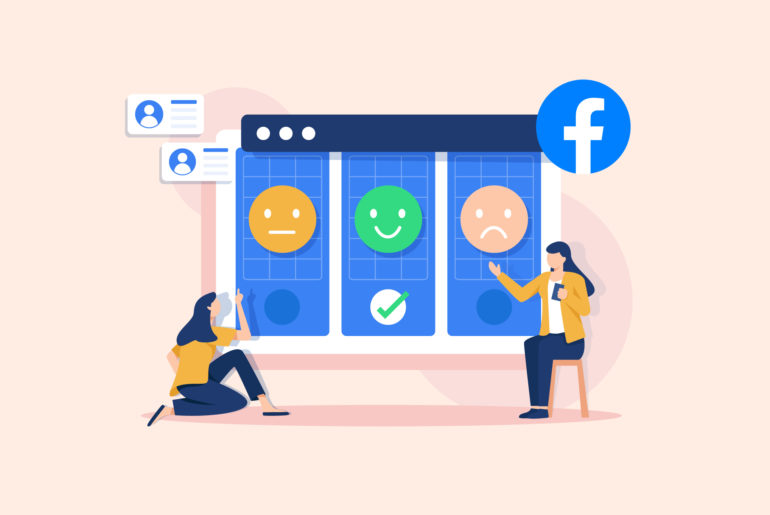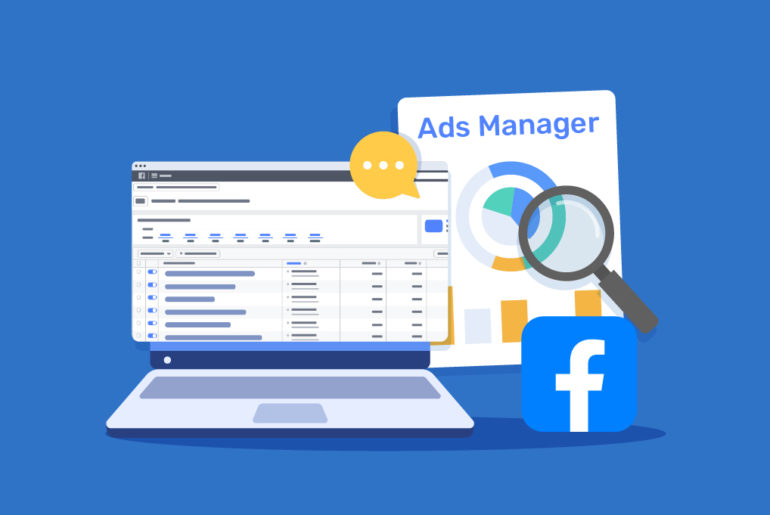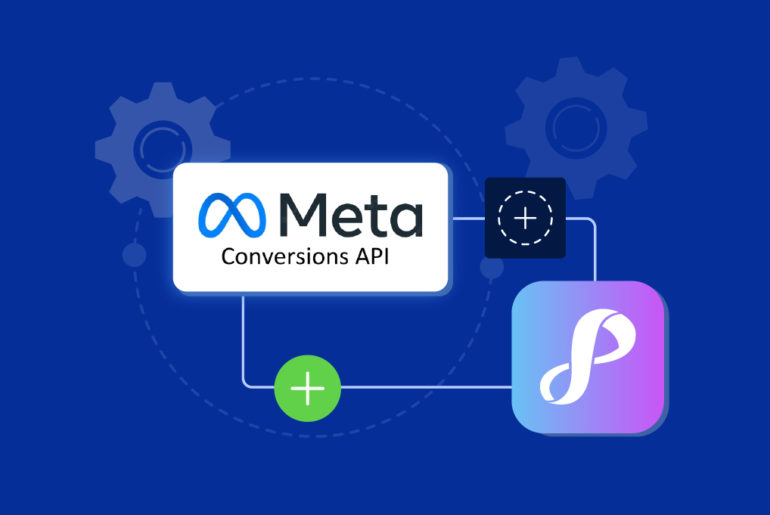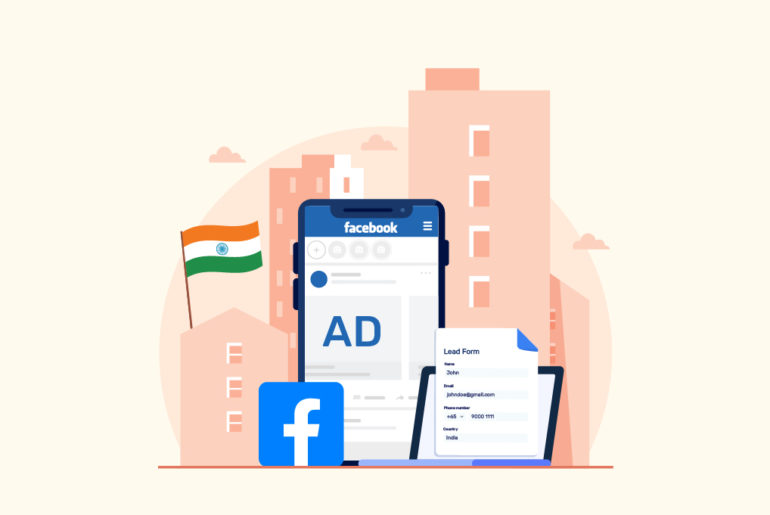Facebook permissions and settings can get complicated especially if you’re managing multiple Facebook Pages and team members using Facebook Business Manager and Facebook Ads Manager. What’s worse is sometimes your Page permissions suddenly change and you can no longer access your leads, view your campaign or asset details, or manage your Page anymore.
Whether you’re managing someone else’s Facebook Page or working on your own, missing a Facebook Page role is a common issue among marketers. It can be really frustrating when you’re in the middle of a campaign and you suddenly lose control of your page; your role changes and you become a moderator.
Facebook page roles missing and need a quick solution to regain control of your page? This article is for you.
Let’s discuss the issues and how to fix them.
Table of Contents:
Common issues with Facebook Page Roles
3 common Facebook Page role issues and their solutions
– Issue 1: Your Facebook account has missing permissions
– Issue 2: Multiple Facebook accounts causing confusion
– Issue 3: The security setting for a personal account is not suitable anymore
How to find and manage Page Roles on Facebook
Tips to manage Facebook Page Roles smoothly
Final words
Common issues with Facebook Page Roles
Before discussing the page roles issues, let’s first understand general issues you may face while managing your Facebook Page. Remember, as a page manager, it’s really important to stay updated with Facebook’s policies, maintain secure login practices, and communicate effectively with your team members to minimise access-related challenges.
Here are a few common issues that might restrict your access to your Facebook page:
- Login problems: A trouble logging into your personal account can subsequently restrict you from accessing the pages you manage.
- Role downgrades: Your role might be changed or downgraded without your knowledge. This can limit your control over a page and lead to some page role settings missing sometimes.
- Page unavailability: Sometimes due to various technical reasons, a page might become unavailable or temporarily unpublished.
- Two-factor authentication (2FA): If you somehow lose access to your authentication method once 2FA is enabled, it can prevent you from accessing your page.
- Lost admin access: You might be removed from your page accidentally, restricting your access to it.
- Business manager complications: If a page is part of Facebook Business Manager, granting access or shifting the page between business accounts can be complicated.
- Geographic restrictions: In certain cases, some content or pages might be geographically restricted, limiting your access from specific regions.
- Access revoked due to policy violations: Facebook can restrict your access to a page if there are violations of its terms of service or community standards.
- Temporary bans or suspensions: If your page or account is flagged for certain activities, it might lead to temporary bans, restricting access.
- Account hacking or phishing: You might lose access to the pages you manage If your account is compromised.
- Forgotten login credentials: If you forget the email or phone number associated with your account, it can create complications in accessing your pages.
- Miscommunication within teams: Sometimes, access issues can arise simply due to miscommunication among team members or between businesses and agencies.
- Notification settings: You might miss important updates or requests if your notification settings are not configured correctly. This can lead to poor page experience.
3 Common reasons behind Facebook page role not showing and their solutions
Here are 3 page roles missing issues you may face more often and how to solve them:
Issue 1: Your Facebook account has missing permissions
Sometimes, accidental changes to your roles can limit your control of a Facebook Page. If other people have access to your Page as an admin, they can change your roles even if you’re the one who created the Facebook Page. Your permissions can also be edited and you’ll lose your admin rights if your Page is being managed in Facebook Business Manager.
When your role is changed to a moderator or lower, you won’t have control of your Page as you have had as an admin.
How to solve it
Typically in such cases, you can regain your control by getting an admin to update your Page role to admin. However, it may not work on some occasions. In that case, you’ll have to ask other admins to delete you from the Page roles and reassign you as an admin. If you’re the solo admin, add someone trusted as an admin, tell them to delete you, and then reassign you as an admin.
Issue 2: Multiple Facebook accounts causing confusion
If you have multiple Facebook accounts with the same or similar names, it’s quite common to get them mixed up and end up logging into the wrong account with insufficient access. This can be counted the same as the Facebook account having missing permissions but is a lot trickier to detect since the Page settings would show your other Facebook account(s) has full access.
How to solve it
First, you need to be aware that having multiple Facebook accounts with identical names is causing confusion about permissions. You can sort this out by granting full permissions to your other Facebook account(s) or ensuring you’re logged into and using the correct Facebook account with full access
Issue 3: The security setting for a personal account is not suitable anymore
Some posts can unexpectedly go viral and reach a huge audience. While it’s a great achievement, you may lose control of your Page because of the very reason. It’s because Facebook has different security settings for Pages with a wider audience reach. Facebook regards Pages with posts that have great outreach as ones vulnerable to bot attacks (and hacks) and automatically restricts their access as means to protect them from malicious attacks.
When a post reaches a large audience, Facebook might automatically limit your Page roles if it’s a personal account.
How to solve it
You can solve this Facebook page role missing issue by changing the security setting on your personal account to two-factor authentication. Adding a two-factor authentication on your personal account is fairly simple. Here’s how you can do it:
- Log in to business.facebook.com
- Go to Settings
- Navigate to Business Info
- Scroll down to the bottom and you’ll see Two-Factor Authentication
- Either add your phone number to set up an authentication text message to your phone or add Google QR
This way, Facebook will know who you are and allow you to continue working on your Page.
Suggested Reads:
Facebook Lead Ads: How to Generate More Leads in 2023
How to See Facebook Ads of Competitors (Free!)
How to find Page Roles on Facebook
You can find and manage your page roles for a specific Facebook page you manage through the page’s settings. Here’s a step-by-step guide to help you view and manage page roles:
- Log in to Facebook: Log into your account that has administrative access to the page you want to manage.
- Go to your page: Click on your profile picture on the top right corner. From the dropdown, click the page you want to manage.
- Access page settings: Click on “Settings” from the menu bar.
- Find Page Roles: You’ll see a tab on the left sidebar labelled “Page Roles” within the “Settings” menu. Click on it.
- View roles: You can see all the individuals with their specific roles (e.g., Admin, Editor, Moderator, etc.) on the “Page Roles” page. This section also allows you to assign new roles, change current roles, or remove access for specific users.
Be mindful while altering or assigning roles, as higher access levels like Admin can make significant changes to the page, including removing other users.

Tips to Manage Facebook Page Roles Smoothly
Managing a Facebook page smoothly ensures efficient operation and avoids unauthorised changes or access that lead to page roles missing. Here are some tips to manage Facebook page roles smoothly:
Understand the roles: Familiarise yourself with the different roles, such as Admin, Editor, Moderator, Advertiser, Analyst, Jobs Manager and the permissions they have. Only grant permissions that are necessary for the tasks an individual needs to perform.
Limit the number of admins: Admins have the highest level of control, including the ability to remove other admins. Restricting this role to a few trusted individuals will ensure minimal confusion.
Audit regularly: Review the list of individuals who have access to the page regularly. Immediately remove or change roles for those who no longer need access or whose responsibilities have changed.
Use Business Manager: If you’re managing multiple pages or ad accounts, consider using Facebook Business Manager (also known as Meta Business Manager now). It provides a more structured environment for managing multiple users, pages, and ad accounts.
Enable two-factor authentication (2FA): 2FA adds an extra layer of security. Make sure you enable it on your account and also encourage all users with access to the page to do the same.
Maintain clear communication: When onboarding new members or agencies, communicate the permissions they’ll have and the tasks they’re expected to perform. Also, update team members about their roles.
Document changes: Whenever you change roles or grant new access, document it. This will help track any potential issues or discrepancies later on.
Avoid shared logins: Avoid using a shared login for the page. Shared logins pose security risks and make it hard to track actions back to individuals. Always assign individual roles.
Stay updated: Be informed of new features and roles that Facebook updates occasionally so you can adjust permissions and roles accordingly.
Consider backup admin: If possible, always have at least two admins. This ensures that if one admin faces access issues, another can manage the page.
Use page role history: Facebook allows you to view the history of role assignments. This can be useful for tracking changes and verifying access.
Final words
It’s really important to be consistent with your marketing activities on Facebook if you’re planning to reach more customers and improve sales. That’s why having uninterrupted access to your Facebook Pages is so crucial. However, if you’re not careful enough with settings and permissions, you might well get locked out of your own Facebook Pages without notice.
Whether you’re running ads to promote your products or services or posting regular content to grow your brand, it can be frustrating when you suddenly lose control of your page. Therefore, it’s best to acknowledge the possible issues that may arise with Facebook page permission and solve them beforehand. Two-factor authentication is not only important to resolve your page permission issues, it also secures your Page.
Privyr is a mobile-first CRM specifically designed for small business owners and solopreneurs to help them increase sales. If you’re running Facebook Lead Ads to generate leads, use Privyr to automatically download and manage your leads from your phone and increase your conversion rate by over 300%. Try Privyr for free today!
FAQs
You may not be able to see your page roles on Facebook because of thee major issues. They are: 1. Your Facebook account has missing permissions, 2. Your multiple Facebook accounts are causing confusion, and 3. The security setting for your personal account is not suitable anymore.
Facebook page roles are different types of permissions that allow people to manage a Facebook page in different ways.
The major reason behind you not being able to add a new page role of Facebook is because you have missing permissions. It mostly happens because of accidental changes to your roles.